Example configuration Microsoft Power Automate to set a voicemail as Welcome Message
This example shows you how to set the AnywhereNow Voicemail as the Audio Question for the Welcome M
Configuration
-
Navigate to Microsoft Power Automate.
-
Click "My Flows":
-
Click "New" and "Instant - from Blank":
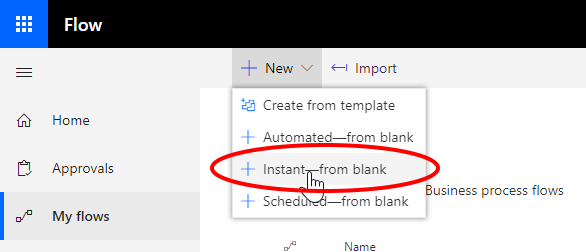
-
Press Skip
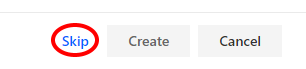
-
Add the trigger "When a file is created (properties only)", from SharePoint
-
Site Address = Site of the UCC A Unified Contact Center, or UCC, is a queue of interactions (voice, email, IM, etc.) that are handled by Agents. Each UCC has its own settings, IVR menus and Agents. Agents can belong to one or several UCCs and can have multiple skills (competencies). A UCC can be visualized as a contact center “micro service”. Customers can utilize one UCC (e.g. a global helpdesk), a few UCC’s (e.g. for each department or regional office) or hundreds of UCC’s (e.g. for each bed at a hospital). They are interconnected and can all be managed from one central location.
-
Library Name = Voicemail
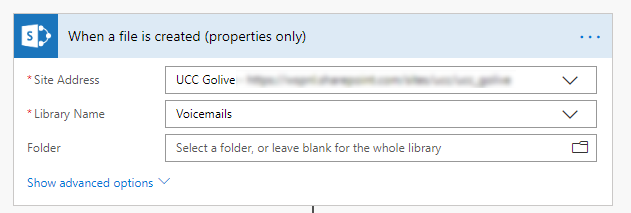
-
-
Add the action "Get file content", from SharePoint
-
Site Address = Site of the UCC
-
File Identifier:
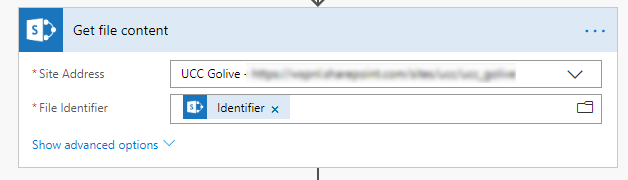
-
-
Add the Action "Create file", from SharePoint
-
Site Address = Site of the UCC
-
Folder Path = /AudioFiles
-
File Name:
-
File Content:
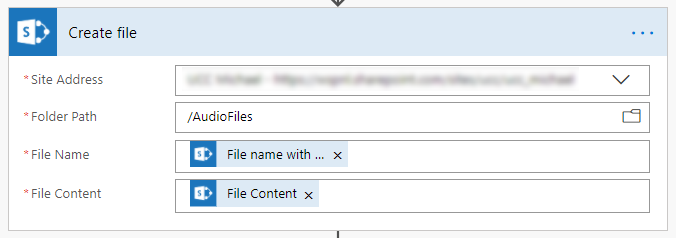
-
-
Add the Action "Update file properties", from SharePoint
-
Site Address = Site of the UCC
-
Library Name = AudioFiles
-
Id:
-
Title:
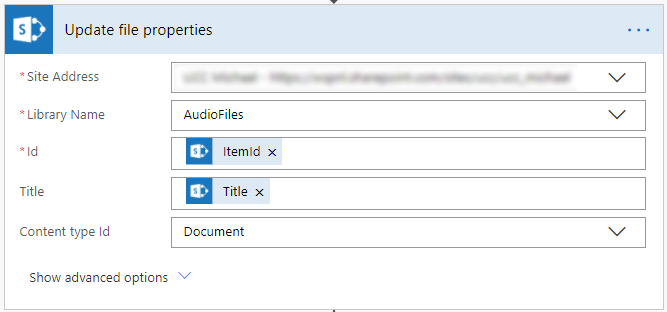
-
-
Add the Action "Update item", from SharePoint
-
Site Address = Site of the UCC
-
List Name = IVRQuestions
-
Id = Id of the Welcome Message
Note
You can get your ID, by editing the item. Example: https://contoso.sharepoint.com/sites/ucc/ucc_support/Lists/IVRQuestions/EditForm.aspx?ID=1
-
Title = Welcome Message
-
AudioQuestion Id:
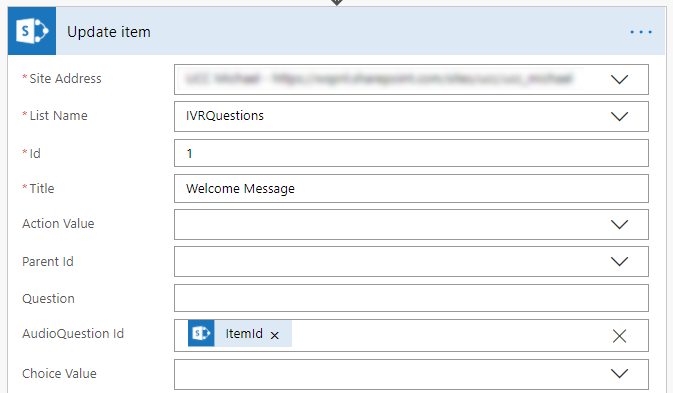
-