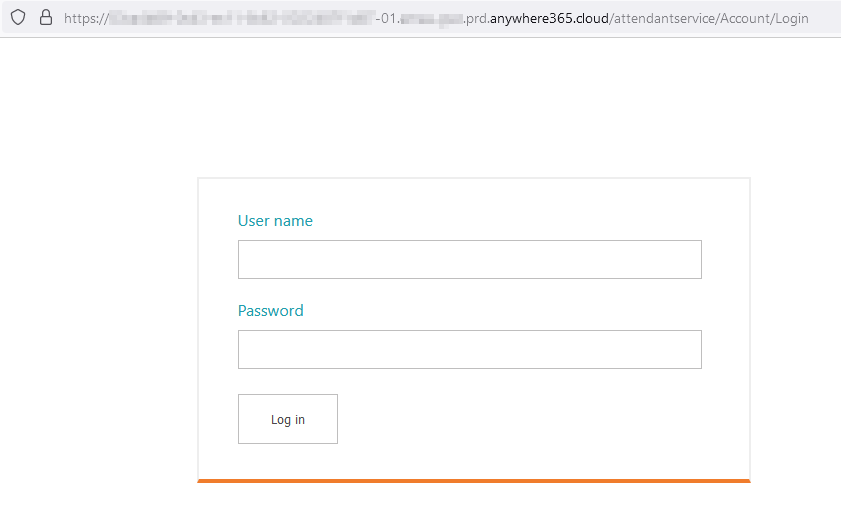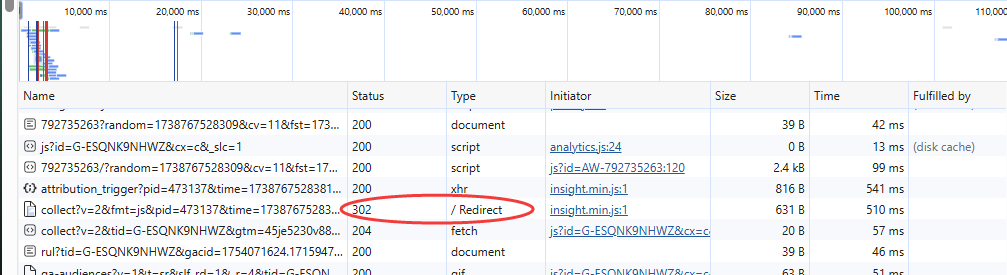Inflight Snapper FAQ
Version
A: Open "Program and Features" in Control Panel. Behind "AnywhereNow Snapper" you can see the current version.
Logs
A: The log file can be found at
Support
A: Open the Snapper Settings and open the UCC A Unified Contact Center, or UCC, is a queue of interactions (voice, email, IM, etc.) that are handled by Agents. Each UCC has its own settings, IVR menus and Agents. Agents can belong to one or several UCCs and can have multiple skills (competencies). A UCC can be visualized as a contact center “micro service”. Customers can utilize one UCC (e.g. a global helpdesk), a few UCC’s (e.g. for each department or regional office) or hundreds of UCC’s (e.g. for each bed at a hospital). They are interconnected and can all be managed from one central location. Config. Copy the UCC Host (add https:// if secure)
Paste both lines into a browser (full URL should be like: http(s)://UCChost/) and hit enter.
If you see the default page for Microsoft IIS, then you have a working connection to an IIS webserver.
A: Open the Snapper Settings and open the UCC Config. Copy the UCC Host (add https:// if secure) and add /dashboardservice/ or /attendantservice/
Paste both values into a browser. The full URL should be like: http(s)://UCChost/dashboardservice/ and hit enter (NOTE the final "/" backslash is required).
Example: https://a11b2222-3bb3-44c4-c44c-123456abccd-01.emea-weu.anywhere365.cloud/dashboardservice/
If you see a Login screen asking for a username and a password, then you have a working connection to the dashboardservice or attendantservice respectively.
Note
The displayed login screen is a dummy login prompt which does not do anything but is only there to validate that a proper connection to the webservice has been established instead of a generic message or a white screen.
Note 2
If AnywhereNow Authentication is configured then this method will hit a redirect to the AnywhereNow main website (https://anywhere.now). In your browser Console (F12) and 302 status "Redirect" should be detected if the URL hits our gateway/firewall (See example screenshot below). An invalid (unreachable) URL would give you a default browser "Unreacheable" message.
A: The AnywhereNow Snapper Client will only display the number of agents that have minimum 1 Skill assigned to an agent. Most likely there are agents in your SharePoint page that don’t have a Skill assigned and thus will not be counted on your AnywhereNow Snapper Client.
Additional the agent needs to be formally active to appear on the Snapper.
A: Most likely the wrong bit-version of the Snapper client was installed. In case your Operating System is 64bit, make sure you install the 64-bit version of the Snapper client.
A. Snapper search rely on the Skype API and in some rare circumstances it cannot find the contact person when searching on meta data. Try restarting the client computer or deleting client caches.