Power BI FAQ
Version
A: The version name of the template file (Power BI v8.x.xxxxx.xx.pbit) is your only indicator of version number. If your Power BI report was provided to you as a configured report (a .pbix file) then consult the person who created that report.
Model
A: Power BI Desktop comes with an integrated Model View menu which will show you all of the tables, columns, and relationships in your model. When in a loaded AnywhereNow Template report simply click on the Model view button on the left hand side of Power BI Desktop.
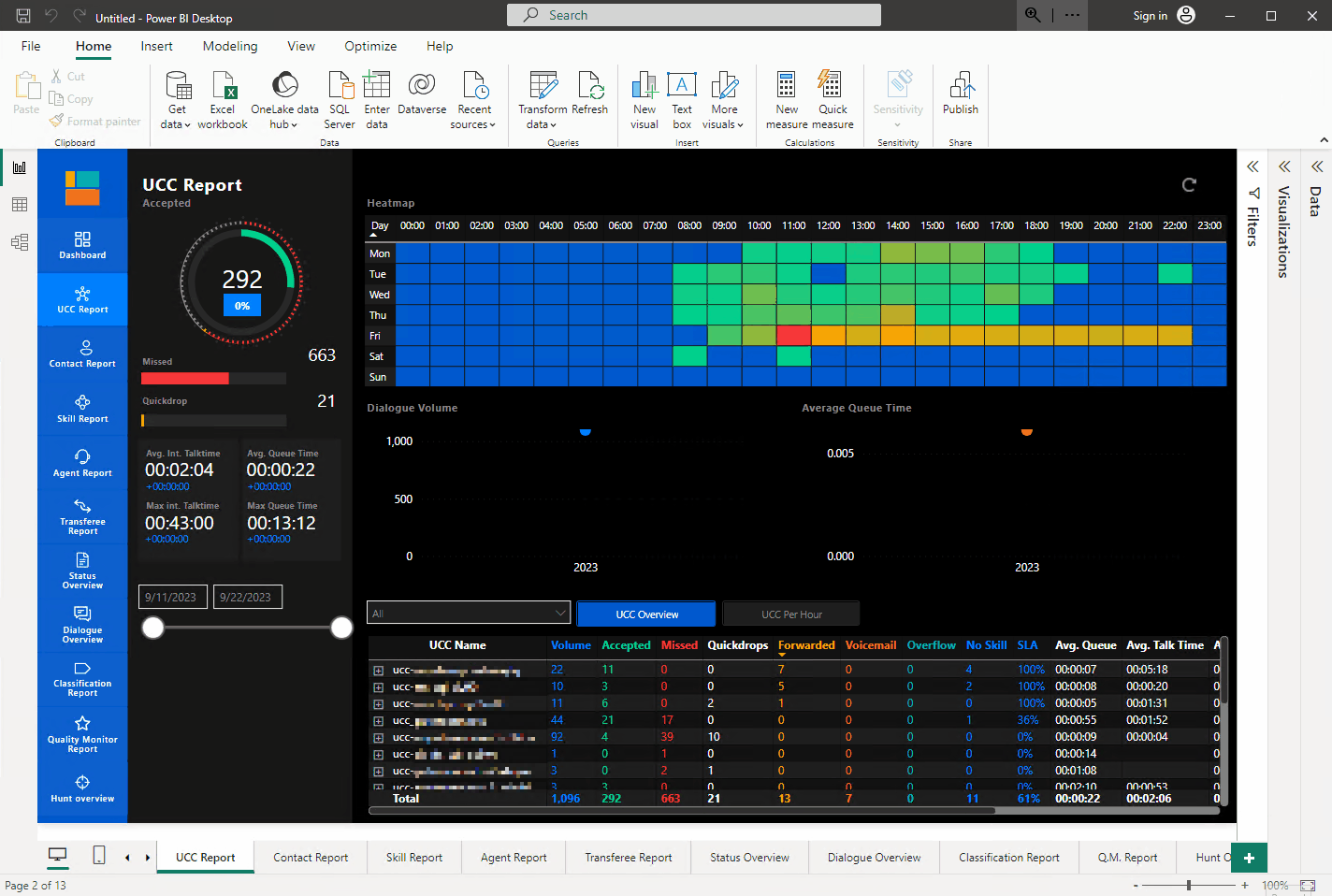
For More information on how to use the model view, Model view in Power BI Desktop - Power BI
Support
A: Not if a newer version of the Power BI template is shipped with a Bundle A bundle is a fixed combination of our software platform elements of very specific versions. These are designed and tested to optimally work together to assure their intended function and interoperability.. Please check the Bundle Release Notes "Client Components" table of your Bundle if a new version of Power BI is shipped compared to your current template version. A Power BI template is written for a SQL specific to the CDR Call Detail Records (CDR) are the meta data of a converstation: who talked to whom, at which time, for how long and with which identity among other things (skill, optional classification, etc) which gets stored in your SQL (analytical) database. Database structure of a Bundle. New SQL Views may be needed to read the correct information from the CDR Database.
Please always use the Power BI Template included in a Bundle, and where mentioned in Release Notes when the new template was introduced also run the SQL Views included to enhance your Database for use with that Bundle and Power BI template. See: Updating AnywhereNow Power BI template
A: Building customized reports isn’t part of our service offering. The Power BI reports are provided as-is and as a service to enable customers to adopt these into their own environment. They are built in Power BI and not a proprietary system in order to facilitate easy adoption/adjustment by Microsoft centric organizations that utilize Power BI. We provide limited training and assistance on the usage of the templates, which are geared towards self service. If more in depth assistance is needed, Microsoft Partners with Power BI expertise can assist.
Our technical overview is meant to assist in such customization. See: Power BI Technical Overview
With existing Microsoft Power BI tooling, customers can make their own customized reports. A good starting point for using Power BI can be found here: Get started with Power BI Desktop - Power BI
A: A: Yes, you can. The process depends on where you have deployed it.
If you are using Power BI Desktop:
- In the Home tab, click the Transform data drop-down.
- Select Edit Parameters.
- Change the parameters as needed.
- Click OK to apply the changes.
If you have published it to Power BI Service:
- Navigate to the Workspace where the report and semantic model are uploaded.
- In the semantic model, go to Settings.
- Change the parameters as needed.
- Click Apply to save the changes.