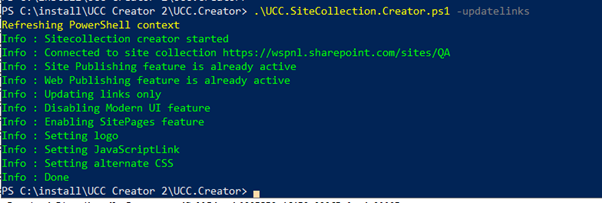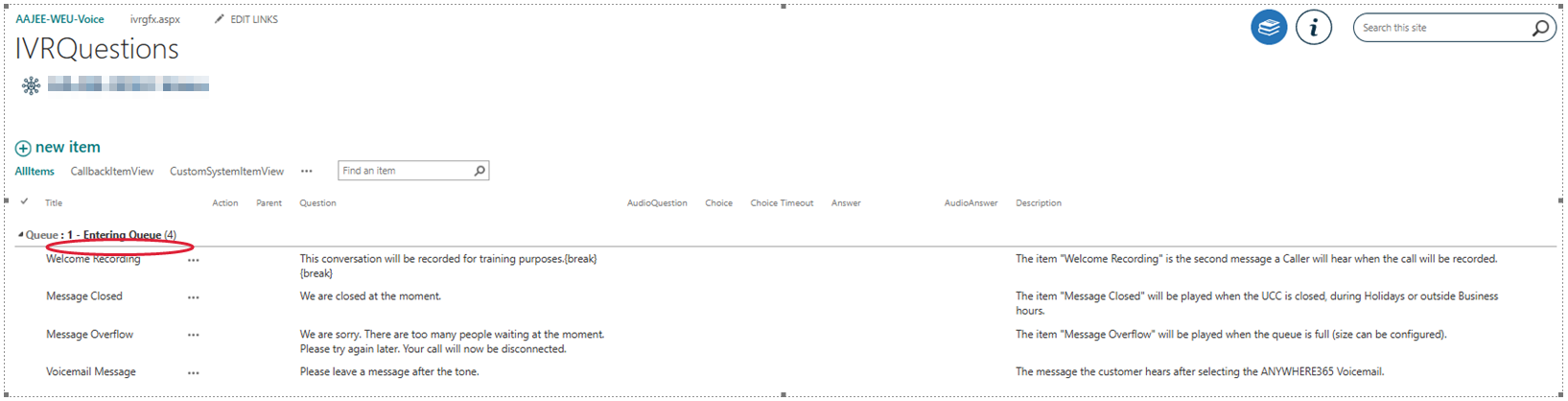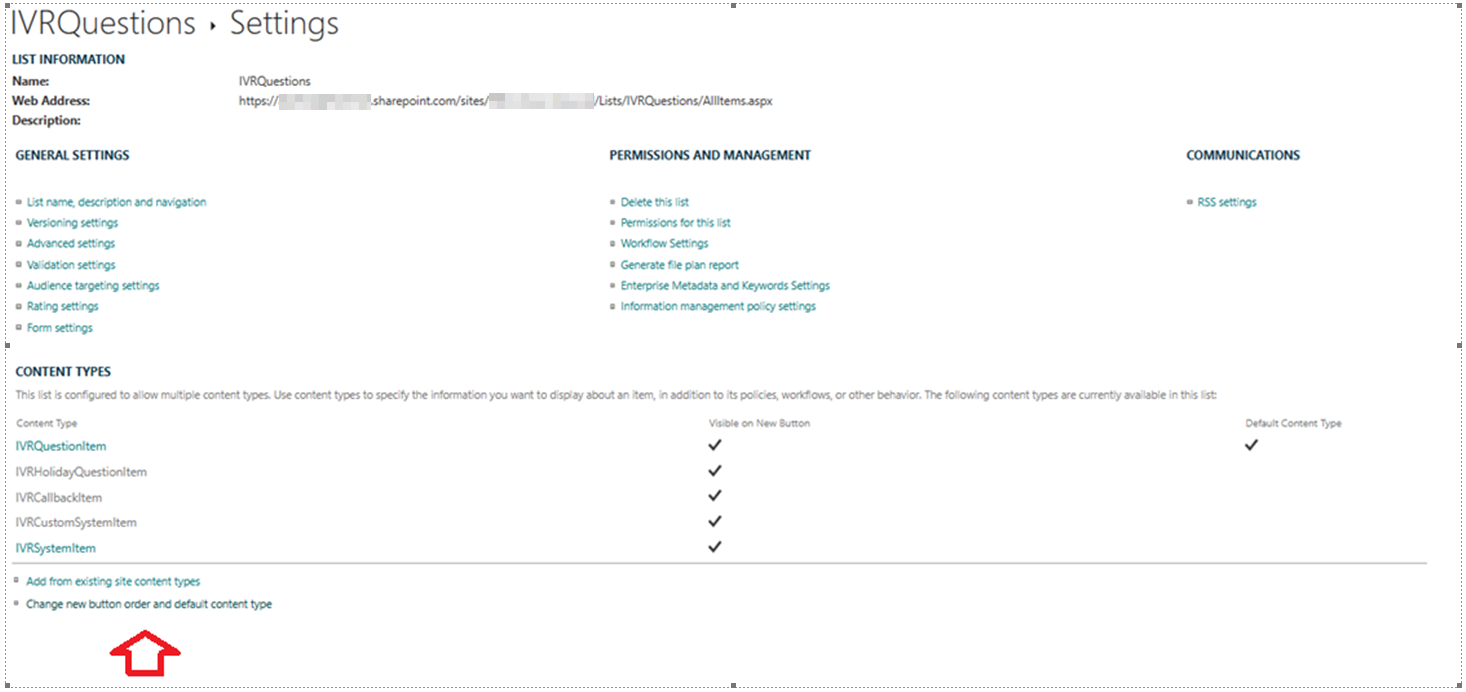SharePoint Template FAQ
Version
A: Go to the settings page of the UCC A Unified Contact Center, or UCC, is a queue of interactions (voice, email, IM, etc.) that are handled by Agents. Each UCC has its own settings, IVR menus and Agents. Agents can belong to one or several UCCs and can have multiple skills (competencies). A UCC can be visualized as a contact center “micro service”. Customers can utilize one UCC (e.g. a global helpdesk), a few UCC’s (e.g. for each department or regional office) or hundreds of UCC’s (e.g. for each bed at a hospital). They are interconnected and can all be managed from one central location. (e.g. http://sitecollection.com/anywhere/ucc_name/Lists/Settings/AllItems.aspx) and replace "Settings" for "Version".
The Url will become: http://sitecollection.com/anywhere/ucc_name/Lists/Version/AllItems.aspx and it will now show the SharePoint Template version.
Or navigate to the Anwhere365 UCC template menu Version Management in the UCC General table.
Support SharePoint server (on-premise)
A: The update can be done manually by using two SharePoint PowerShell commands. Fill in the commands as below and the update will be done.
Server:
Enable-SPFeature -Identity ade936a2-ae4c-46fe-9520-18fafaa21a19 -Url http://urlvansitecollectie -Confirm:$false
Enable-SPFeature -Identity 6945b259-fa3a-4640-828c-113fe44e3160 -Url http://urlvansitecollectie -Confirm:$falseFoundation:
Enable-SPFeature -Identity 68e20af1-5d48-4353-9ba0-1df287015b77 -Url http://urlvansitecollectie -Confirm:$false
Enable-SPFeature -Identity 6945b259-fa3a-4640-828c-113fe44e3160 -Url http://urlvansitecollectie -Confirm:$false A: Run the following command in SharePoint Management Shell
Enable-SPFeature -Identity 9a2ab00e-0221-4837-9799-4ea8ab07cc9b -Url http://urlvansitecollectie -Confirm:$false A: Run the SP Template PowerShell script again in activation mode to see if that solves the problem. Keep running activation mode until all sites are upgraded or the versions stays the same for all sites for two attempts in a row.
A: Open the UpgradeLog list on the UCC site that is not upgrading. (By changing the URL to "lists/upgradelog/allitems.aspx" when viewing another list for example.) Find any error listed in that list and create a support request with us.
A: There are multiple solutions
- If you don't need all the items, you can use retention policy to clear old items.
- If you don't need to see all items, you can create a view which only shows the items of the last x days.
- If you need to see all items, you need to change the list throttle
- Open the SharePoint Central Administration,
- Go to Application Management --> Manage Web Applications
- Click to select the web application that hosts your list (eg. SharePoint - 80)
- At the Ribbon, select the General Settings and select Resource Throttling Throttling, in the context of a software cloud delivery service, is the practice of temporarily suspending or diminishing access to a service offering to a cloud customer. Because cloud platforms are mostly multi-tenant, shared platforms and the usage at any moment of many customers is unpredictable, throttling is a normal and logical procedure of retaining a cloud service for all customers, sometimes at the expense of one or a handful of customers who are at that time using too many resources for the backend platform. Not only a customer itself, but also a "noisy neighbour" on the same platform can be the cause of throttling. Usually service will be resumed at a normal level after a short cool-down period, but can even take up to 24 hours or more. In Microsoft 365 throttling is usually indicated by "429 errors" or "server too busy" messages in logfiles or replies.
- Then, you can see the 5000 List View Threshold limit and you can edit the value you want.
- Click OK to save it.
A: To solve this increase the MaxResourcesPerRequest (default: 16)
Fixing error “The Request uses too many resources.” in CSOM / REST operation | Microsoft Learn
A: If an error occurs during the execution of the script (e.g. due to wrong user input in the config .xml file or an earlier cancellation during the update process), try to run the SP Template PowerShell script again and use the -updatelinks cmdlet behind the script execution.
Incorrect user input could be: user entered the UCC URL instead of the SiteCollection URL
Note You can enter this command in your UCC Creator directory in PowerShell. This cmdlt also works with SharePoint Online.
Support SharePoint Online
A: Run a SharePoint Online managed shell command to enable authentication of the new tenant
1. Check if your SharePoint Online managed shell is updated to the latest version
2. Run the PowerShell command for the affected tenant:
A: Run a SharePoint Online managed shell command to enable custom scripts on the site
1. Check if your SharePoint Online managed shell is updated to the latest version
2. Run the PowerShell command for the affected site (may take several minutes to get fully processed in Microsoft 365):
or use the following easy to use Powershell script:
#Config Parameters
$AdminSiteURL="https://<your-tenant>-admin.sharepoint.com"
$SiteURL="https://<your-tenant>.sharepoint.com/sites/<uccsite>"
#Connect to SharePoint Online Tenant Admin portal
Connect-SPOService -URL $AdminSiteURL
#sharepoint online enable custom scripts powershell - Disable DenyAddAndCustomizePages Flag
Set-SPOSite $SiteURL -DenyAddAndCustomizePages $False
ALTERNATIVELY Using PnP.PowerShell the command would be:
Set-PnPSite -Identity https://<tenant-name>.sharepoint.com/sites/<ucc-name> -NoScriptSite $falseMore PnP.PowerShell prerequisites involved in creating and editing UCC sites can be found on Learn More
A: To solve this
- Deactivate SharePoint Server Publishing feature on the root site of your site collection
- Deactivate SharePoint Server Publishing Infrastructure feature on sitecollection level
- Activate SharePoint Server Publishing Infrastructure feature on sitecollectie level
A: There is a specific permission on a list that can cause this error. There is a hidden list titled "TaxonomyHiddenList" at the root of the site collection. (http://sitecollectionURL/List/TaxonomyHiddenList). The ClientID & ClientSecret should have permissions on this list in order to run our UCC.Creator script.
A: New Microsoft security enhancements (September 2023) cause site collection admin is not able to register add-in with Azure ACS ACS commonly known as the acronym for Azure Communication Services, Microsoft's multichannel communication API in Azure for voice, video, chat, text messaging/SMS, email, and more to applications.
Not te be confused with Azure Access Control Services (AACS) a deprecating authentication service of Microsoft, also sometimes abbreviated to ACS. in AppRegNew.aspx by default, or update app permissions on the AppInv.aspx page unless explicitly allowed by the SharePoint tenant admin. For more information, see Set-SPOTenant.
This can be overcome by running the following SPO-ManagementShell command:
For more information, SharePoint site collection admins can't register apps or update permissions - SharePoint
A: Even though Microsoft advises customers to abandon the usage of subsites, for the short term this is not a feasible way to go, mainly due to the lack of a smooth migration.
For new customers we recommend you to deploy a single UCC site per Site Collection. This is possible using the latest UCC Creator that is available as part of bundle A bundle is a fixed combination of our software platform elements of very specific versions. These are designed and tested to optimally work together to assure their intended function and interoperability. 2022.06 or later. Furthermore, it is advised to start using the latest SharePoint connectivity model (Microsoft Entra ID Formerly known as Azure Active Directory (or Azure AD, or AAD) App-only certificate based authentication), to prevent the need to create a Client ID and Client Secret per UCC site and renew this on a yearly basis. For more details, see: Creating a OneUCC Site using PnP.PowerShell.
For existing customers, it is possible to continue working with subsites until the migration path is clear and automated as much as possible.
A: Our current understanding is that a subsite is also considered a separate site, so it's still possible to create a maximum of 2000 UCC subsites (per Site Collection) each of which can contain a maximum of 2000 lists and libraries. A default UCC site has 48 lists, some functionalities require one or more additional lists or libraries, and we may want to reserve some room for future use, but AnywhereNow Ucc.Creator will not supercede the limit of 2000 lists and libraries. Please note that the limitation is not on the amount of items in a list or library. For more information please see Microsoft Message Center (Administrators only): Microsoft Online AdminPortal: Message center MC405984 Microsoft's latest known text from Message Center reads (but is subject to change by Microsoft):
Message Summary
Updated October 11, 2022: We are providing updates to provide you with additional information. Thank you for your patience.
We would like to provide clarification on the enforcement of maximum count of lists and libraries per site. As described in the SharePoint limits - Service Descriptions, the service limit is 2,000 lists and libraries combined per site collection (including the main site and any subsites). Beginning February 2023, we will enforce the limit of 2,000 lists and libraries independently at the main (root) site and the subsite level. For instance, a site collection can have 2,000 subsites (including the main site) and each subsite (including the main site) could have 2,000 lists and libraries (including the hidden and default out of the box libraries).
These limits may get further re-aligned based on the service description in the future, but the timeline is TBD. In the meantime, we still recommend customers to follow the limits defined in the service description to achieve the best performance and service reliability.
SharePoint recommends a maximum of 2,000 lists and libraries per site, and 2,000 subsites per site. These have been long standing limits for SharePoint but have not been formally enforced.
There have been cases where some sites exceeded these limits, resulting in poor site performance and low-quality viewing experience. One of the most impacted areas is the API performance that degrades significantly when users access data on the sites that exceed their recommended limits. The API calls may time out or get throttled, blocking the users from opening the site or resulting in unexpected failures. In some extreme cases, the issue can impact functionalities beyond these sites.
To ensure site performance and help customers have the best possible experience, Microsoft will implement a safeguard to prevent customers from exceeding these limits.
When will this happen:
The change will only impact the creation of new lists, libraries or subsites outside the approved limits starting in February 2023 (previously early November) and will be completely enforced by late April (previously late December).
How this will affect your organization:
Once these limits are enforced, sites that exceed the limit of 2,000 lists and libraries will no longer be able to have new libraries or lists added to the site. Similarly, any site that exceeds the limit of 2,000 subsites will no longer be able to have new subsites added to the site.
When a site reaches these limits, users will see the following message on SharePoint web:
View image in new tab
On the API request to create a new list or document library, SharePoint will return the error code, ERROR_SHARING_BUFFER_EXCEEDED on the API request.
Libraries, lists, and subsites that have been created before the enforcement rollout and exceed the corresponding limit, will continue to function and their access will not be blocked. The change will only impact the creation of new lists, libraries or subsites outside the approved limits starting in November. These new additions will get blocked at the time of creation once the site reaches the corresponding limit.
What you need to do to prepare:
Share these limits with people who manage SharePoint sites in your organization. If the sites in your tenant are below the limits, this change will not impact you.
It is uncommon for the organic growth of site to reach these limits. However, there is a possibility that custom solutions can generate a high volume of lists and libraries. In that situation, our recommendation is to work with their solution providers to prepare an alternative solution in order to stay compliant with these limits.
A: There is no definition of “best”. Microsoft's recommendation is for now only that, a recommendation, which is not being actively enforced. The AnywhereNow Ucc.Creator is ready for use with both the subsites allowed model (Legacy model) and the subsites disabled model (OneUCC model). So for now subsites can still be used by Ucc.Creator (albeit with the use of an extra parameter, -UseSubsites, in the PowerShell scripts). But it is equally possible to use Ucc.Creator to create a single Site Collection per UCC, if your organization wants or needs to adhere to the Microsoft recommendation. PLEASE NOTE: This is not an AnywhereNow “verdict” but a consequence of Microsoft’s decisions on usage of SharePoint. AnywhereNow is always committed to finding a suitable solution and enhancements so we may be migrating to a more fitting solution in the future.
A: Each UCC creates its own connection to SharePoint, and can be configured with its own connection details. So it is possible to connect individual UCCs from a single dialogue cloud server to different SharePoint sites, using different authentication methods. There is no relation between a dialogue cloud server and a SharePoint site collection.
A: Start using SharePoint certificate based authentication as an alternative for Client ID and Client Secret authentication. For more details, see: Creating a OneUCC Site using PnP.PowerShell.
A: This is probably a language restriction on SharePoint online and the Ucc.Creator. The OneUCC site language should match the language selected in the UCC.Creator menu before running the template script.
A: The IVR Interactive Voice Response, or IVR, is a telephone application to take orders via telephone keypad or voice through a computer. By choosing menu options the caller receives information, without the intervention of a human operator, or will be forwarded to the appropriate Agent. questions visible after initial installation are part of the permanent code and are part of the embedded "Welcome_flow". If one of them get's deleted your UCC may not start up again after a restart and these will have to be restored.
(TIP: if you don't want a particular "Welcome" message played, just leave it blank!).
To restore a deleted item to you SharePoint IVR list try one of the three methods described below:
NOTE: in the example below we use the UCC Welcome Message from the Entering Queue, but you should be able to use the same approach for other items in this list, IE Callback CallBack, an IVR menu feature for voice, enables the customer to confirm or leave an alternative phone number to be called back by an available agent during business hours. Queue, Waiting
1. Restore from recycle bin
If the customer has accidentally removed an item from one of the IVRQuestions section in the UCC SharePoint page and it is one of the required defaults from the standard UCC Template then it should be restore from the recycle bin immediately or the UCC will cease to function if the Dialogue Cloud Service hosting that UCC has a restart and the cache is cleared. The UCC may function in the shorterm whilst Dialogue Cloud holds cache, but this would not be the case long term based on the aforementioned restart with a clear of SharePoint cache.
To restore from the UCC recycle bin go to the UCC SharePoint Site / Click on the Gear icon / Site Contents and Recycle Bin and restore the deleted item.
Fig 1.Welcome Message has been accidentally deleted:
Fig 2. Restore from the recycle bin:
Select the item and click restore:
2. Restore from the SharePoint UI if there is no option to restore from the recycle bin.
-
Go to the SharePoint Page of the UCC
-
Open Site Contents
-
Under the IVRQuestions click the three dots and click settings.
-
In the Settings view under the Content Types select the option for Change new button order and default content type:
-
The default value will look like this. Make a note of these:
-
You need to change the order and this is based on what you need to re-add to the IVRQuestions List (you may need to tick them so they are all ticked Blue for the change or order to stick, so save and then check before proceeding that the order is saved).
Note
We are re-adding the Welcome Message in this example so we need to set the IVRCustomSystemItem as 1.
-
Go back to the IVRQuestions SharePoint List.
-
Create a New View / Standard View and call it what you want. We use Edit as the name:
-
Make sure to select the items for Order, Queue and Workflow:
-
Click OK.
-
With another UCC open copy the Title and Decription.
-
In the newly created View on the broken UCC click edit and in the list at the end add your missing entry back in.
Example Welcome Message would be as follows, note we add the Title (copied from the other UCC), Question (this is your Welcome Message Text), Description (copied from the other UCC), and it is important make sure you add the Welcome Message to the correct Order (10 for Welcome Message), Queue and Workflow.
Note
You can compare these against the working UCC
-
Stop editing and change back to the AllItems View. Your entry should be back and in the correct section of the UCC IVRQuestions. You can also test editing the value and it should remain in the Entering queue, if it does not delete it and review item f. and then complete the steps again.
-
If everything is working as expected then change back the order which are steps a > e.
3. Using AnywhereNow Copysettings Script if there is no option to restore from the recycle bin.
If you have a backup of the UCC via AnywhereNow copysetting script then you can restore the UCC settings.
See - CopySettings script
Known Limitations
When viewing the SharePoint Template for a site during daylight saving time (DST), users whose device is set to a non-DST time zone (e.g., India Standard Time, Singapore) or a time zone with different/currently inactive DST (e.g., some Australian time zones outside DST) will see the time remaining for business opening hours offset by one hour compared to in-region users.
Important:
This is a visual-only defect. The configured opening hours, closing time (e.g., “Open till 17:30”), holidays, SLAs, and backend workflows are correct and unaffected.
What you’ll see
-
In-region users (device time zone follows the site’s DST rules) see both closing time and remaining time correctly.
-
Out-of-region users in non-DST or different-DST zones see the remaining time shifted by about one hour; the closing time itself is correct.