Operation Basics - Core
This document describes the basic management of AnywhereNow software.
Basic Troubleshooting
Using AnywhereNow to manage your real time communication and dialogues will boost your productivity and increases your efficiency. Robustly designed for demanding enterprises, the AnywhereNow platform is already deployed in mission critical environments at hundreds of customers across the globe. If you do find unexpected behavior from the AnywhereNow platform, finding the source and identifying the cause is key. Since AnywhereNow is native to Skype for Business, validating that the underlying infrastructure is performing as expected should be the first test. When not using AnywhereNow, is Skype working properly?
-
Have you tried turning it off and on again?
Seems like a IT cliché, but in most cases this is the solution. AnywhereNow uses external components like Skype for Business, SharePoint and SQL. These components can in case of a hiccup negatively influence AnywhereNow. While the Core does try to restore its self, the minor possibility exist that the Core can't restore itself. By restarting the Core will turn everything off and make new connections.
 Restarting a single UCC via configuration without stopping the UCC service
Restarting a single UCC via configuration without stopping the UCC service
Warning
Terminating a UCC A Unified Contact Center, or UCC, is a queue of interactions (voice, email, IM, etc.) that are handled by Agents. Each UCC has its own settings, IVR menus and Agents. Agents can belong to one or several UCCs and can have multiple skills (competencies). A UCC can be visualized as a contact center “micro service”. Customers can utilize one UCC (e.g. a global helpdesk), a few UCC’s (e.g. for each department or regional office) or hundreds of UCC’s (e.g. for each bed at a hospital). They are interconnected and can all be managed from one central location. could fail and will require a service restart to restore!
- Go to the application server which hosts the UCC.
- Open the config.xml file of AnywhereNow in notepad.
The default path of this file is:
C:\ProgramData\Anywhere365\Core\Service\UnifiedContactCenterService\Config.xml
- Remove <UnifiedContactCenter.. </UnifiedContactCenter>
- Save config.xml
- Wait till you see the line in the logs:
INFO - ucc_.. UCC ucc_.. Terminated- a. When this step fails a restart of the service is required. Follow the steps below before restarting the service.
- Add <UnifiedContactCenter.. </UnifiedContactCenter> back in the config.xml
- Save config.xml
- Wait till you see starting heartbeat in the log.
-
Restart the UCC with a clean cache?
The AnywhereNow Core created a cache during the first startup, this makes sure that feature restarts can be done in seconds. But is some cases the cache is out of date, this can happen if changes were made when the Core was offline or primary config.xml level changes. In this case it is good to perform a restart with a clean cache.
How to restart with a clean cache:
-
Stop the "Unified Contact Center" service
-
Go to the cache directory
C:\ProgramData\Anywhere365\Core\Service\UnifiedContactCenterService\Cache
-
Delete the sub folder(s) with the same name as the UCC
-
Start the "Unified Contact Center" service
-
-
What do the logs say?
The AnywhereNow Core creates a log file in the install location, in here you can find every event that happened in the Core.
C:\ProgramData\Anywhere365\Core\Service\UnifiedContactCenterService\logs
How to read the logs:
-
Make sure that Notepad++ is installed (default notepad can be used, but Notepad++ offers useful features)
-
Copy the logs to another location (this way the UCC can keep writing more logs)
-
Open the logs in Notepad++
-
Either go to the datetime of the issue or search for "Error" messages.
-
The logs contains different level of information
- VERBOSE = Extra information, only necessary for specific troubleshooting. (turned of by default)
- INFO = Basic information what the Core is doing
- DEBUG = Extra information on the INFO which shows more technical information
- WARN = Warns the user that something unexpected had happened, can usually be ignored.
- ERROR = Notifies the user something went wrong, this included AnywhereNow, Skype for Business, SharePoint and SQL error messages. When this happens check which product it contain the issue and read the description below it. Usually the description explains what the issue is. In most cases the error type can be looked up and solved.
- FATAL = Fatal indicates that the UCC failed to start. When this happens check the error prior to this event, they usually give a clue why the UCC isn't starting. Most time is either a configuration error or the application endpoint do not exist.
-
-
What does the FAQ say?
On this GoLive website there is a usefully FAQ available. In here we place frequent questions we receive on the support portal and post them with solution.
-
When all else fail contact support.
Before contacting support, make sure previous steps are completed
To get the best support, make sure the ticket contains the following information:
- Which version you are using
- The logs files
- Datetime
- Scenario
UCC Cache
Every UCC within the service has its own cache folder. After startup the UCC connects to the SharePoint sites and retrieve all configuration data. The data is stored in a folder per UCC and has the default name of the UCC.
This folder contains all the settings, IVR Interactive Voice Response, or IVR, is a telephone application to take orders via telephone keypad or voice through a computer. By choosing menu options the caller receives information, without the intervention of a human operator, or will be forwarded to the appropriate Agent. audio files and optionally cached recordings or voicemails if they cannot be stored onto their given location (when the connection with SharePoint is broken, the UCC will keep running because of these cached settings. As soon as the connection is back, the UCC will retrieve potentially changed data again and therefore updates the cache automatically.
Location:
C:\ProgramData\Anywhere365\Core\Service\UnifiedContactCenterService\Cache
UCC Logs
Note
Event Viewer only shows UCC Errors displayed in logging.
The UCC Logs are the go to place to find more information.
- For Live Monitoring use SnakeTail
- For Troubleshooting use Notepad++
- Of for something that does both LogExpert
Location:
C:\ProgramData\Anywhere365\Core\Service\UnifiedContactCenterService\logs
Location, file size ,amount and details (level)
You can change the location, file size, amount and level of detail in the log.xml document in the install directory:
Example: 5 log files of 10 MB
<file value="logs\ucc_log.txt" />
<appendToFile value="true" />
<rollingStyle value="Size" />
<maxSizeRollBackups value="5" />
<maximumFileSize value="10MB" />
<level value="DEBUG"/>Example: One file per day
<file value="logs\" />
<datePattern value="'ucc_'yyyyMMdd'.log'" />
<preserveLogFileNameExtension value="true" />
<appendToFile value="true" />
<rollingStyle value="Date" />
<staticLogFileName value="false" />
<layout type="log4net.Layout.PatternLayout">
<conversionPattern value="%date{yyyy-MM-dd HH:mm:ss,fff} [%thread] %logger %-5level - %message%newline" />
</layout>Start-up order
When the UCC service starts-up the following event occur in the logs.
Summary
-
License
-
(optional) Plugins
-
Database
-
Establishing and Registering Endpoints
-
SharePoint and cache
Details
| ACTION | LOG LINE | COMMENT |
|---|---|---|
|
Version check |
INFO- mr 6.0.17442.1 |
|
|
License check |
INFO- mr License is valid |
|
|
License valid till check |
INFO- mr 29767 days till license expires. (6.0.17442.1) |
|
|
(optional) plugin loading |
Wsp.Anywhere365.Crm.Module.Dynamics.ModuleRegistry INFO- Loading Dynamics registry |
|
|
(optional) plugin loading |
Wsp.Anywhere365.Crm.Module.Dynamics.ModuleRegistry INFO- Loading Default Dynamics registry |
|
|
(optional) plugin loaded |
Wsp.Anywhere365.Crm.Module.Dynamics.ModuleRegistry INFO- Default Dynamics registry loaded |
|
|
(optional) plugin loaded |
Wsp.Anywhere365.Crm.Module.Dynamics.ModuleRegistry INFO- Dynamics registry loaded |
|
|
(optional) plugin loaded |
Dynamics CRM Customer Relationship Management, or CRM, is (usually) a software-based, data management method to deal with interactions with customers and potential customers. INFO- Dynamics CRM: Initialize CRM Cases plugin base |
|
|
(optional) plugin loaded |
Dynamics CRM INFO- Dynamics CRM: ctor done. |
|
|
(optional) plugin loaded |
Wsp.Anywhere365.Crm.ModuleDynamics365.Plugins.Dynamics365Plugin INFO- Contact Cases CRM :Initialize Dynamics CRM Cases plugin |
|
|
(optional) plugin loaded |
Wsp.Anywhere365.Crm.Module.Dynamics.DynamicsConfiguration WARN- Setting RetrieveOnlyOpenCases not configured using default value |
|
|
(optional) plugin loaded |
Wsp.Anywhere365.Crm.ModuleDynamics365.Plugins.Dynamics365Plugin INFO- Contact Cases CRM :Dynamics CRM repository initialized. |
|
|
(optional) plugin tested successfully |
DEBUG - mr Testing crm plugin succeeded with name 'CrmPluginDynamics365' |
|
|
Agent provider port check (Interceptor) |
INFO- mr Starting AgentProviderSelfHost @ http://*:10001 |
Port can be modified via <AgentProviderPort>10001</AgentProviderPort> parameter in Config.xml |
|
SharePoint url connection check |
DEBUG - ucc_name Sharepoint: http://base.workstreampeople.com/sites/dev/platformteam/ucc_name |
UCC is trying to reach shadow list: http(s)://sharepoint.domain.com/sitecollection/ucc_name/lists/version |
|
SharePoint version check |
DEBUG - ucc_name Sharepoint version 2013 |
|
|
SharePoint ucc site version check |
DEBUG - ucc_name http://base.workstreampeople.com/sites/dev/platformteam/ucc_name uses exact version: 5.2.17403.0 |
|
|
Checks configuration type to use |
DEBUG - ucc_name Sharepoint: Config template version: 5.2 |
|
|
UCC notices that it hasn't got any cache files yet |
WARN- ucc_name Cache file not found: C:\Program Files\UCC\ucc_name\Settings\Skill.setting WARN- ucc_name Cache file not found: C:\Program Files\UCC\ucc_name\Settings\Global.setting WARN- ucc_name Cache file not found: C:\Program Files\UCC\ucc_name\Settings\ReasonCodes.setting WARN- ucc_name Cache file not found: C:\Program Files\UCC\ucc_name\Settings\Breakin.setting WARN- ucc_name Cache file not found: C:\Program Files\UCC\ucc_name\Settings\Playlists.setting WARN- ucc_name Cache file not found: C:\Program Files\UCC\ucc_name\Settings\CallQualifications.setting WARN- ucc_name Cache file not found: C:\Program Files\UCC\ucc_name\Settings\Callback CallBack, an IVR menu feature for voice, enables the customer to confirm or leave an alternative phone number to be called back by an available agent during business hours..setting WARN- ucc_name Cache file not found: C:\Program Files\UCC\ucc_name\Settings\Promptflow.setting WARN- ucc_name Cache file not found: C:\Program Files\UCC\ucc_name\Settings\QueueHold.setting WARN- ucc_name Cache file not found: C:\Program Files\UCC\ucc_name\Settings\NotWithinBusinessHours.setting WARN- ucc_name Cache file not found: C:\Program Files\UCC\ucc_name\Settings\QueueOverflow.setting WARN- ucc_name Cache file not found: C:\Program Files\UCC\ucc_name\Settings\QueueBusy.setting WARN- ucc_name Cache file not found: C:\Program Files\UCC\ucc_name\Settings\VoiceMail.setting WARN- ucc_name Cache file not found: C:\Program Files\UCC\ucc_name\Settings\Agents.setting WARN- ucc_name Cache file not found: C:\Program Files\UCC\ucc_name\Settings\TrainerTrainee.setting WARN- ucc_name Cache file not found: C:\Program Files\UCC\ucc_name\Settings\WelcomeIVR.setting WARN- ucc_name Cache file not found: C:\Program Files\UCC\ucc_name\Settings\Endpoint.setting WARN- ucc_name Cache file not found: C:\Program Files\UCC\ucc_name\Settings\Routing.setting WARN- ucc_name Cache file not found: C:\Program Files\UCC\ucc_name\Settings\ChatQuestions.setting WARN- ucc_name Cache file not found: C:\Program Files\UCC\ucc_name\Settings\IDRQuestions.setting WARN- ucc_name Cache file not found: C:\Program Files\UCC\ucc_name\Settings\IDRQueueHold.setting WARN- ucc_name Cache file not found: C:\Program Files\UCC\ucc_name\Settings\Prompt.setting WARN- ucc_name Cache file not found: C:\Program Files\UCC\ucc_name\Settings\QualityMonitor.setting WARN- ucc_name Cache file not found: C:\Program Files\UCC\ucc_name\Settings\Holidays.setting WARN- ucc_name Cache file not found: C:\Program Files\UCC\ucc_name\Settings\VoicemailAgents.setting |
|
|
UCC notices a difference in 'modified date/time' in cache versus sharepoint lists |
INFO- ucc_name Settings update available |
|
|
(optional) plugin loaded fully |
DEBUG -Dynamics CRM: Call to CRM Plugin base destructor. |
|
|
UCC started listening on agent provider port |
AgentProviderSelfHost started @ http://*:10001 |
|
|
Collecting IVRQuestions list |
WARN- ucc_name SharePointHelper:getIVRQuestions collection = empty |
|
|
Collecting IVRQuestions list |
WARN- ucc_name Updating IVRQuestion: questions list is empty |
|
|
Collecting CallBack settings |
DEBUG - ucc_name Updated CallbackSettings Callback, C:\Program Files\UCC, ucc_name |
|
|
Collecting Prompt settings |
DEBUG - ucc_name Updated PromptSettings, C:\Program Files\UCC, ucc_name |
|
|
Collecting IVRQuestions list |
DEBUG - ucc_name Updated QueuePleaseHoldSettings QueuePleaseHold, C:\Program Files\UCC, ucc_name |
|
|
Encoding audio items |
DEBUG - ucc_name Encoding 66173136-5d1c-440f-85fe-b96a8a39372c_63646165434 successful with media reader |
|
|
Collecting BusinessHours |
DEBUG - ucc_name Updated NotWithinBusinessHoursSettings NotWithinBusinessHours, C:\Program Files\UCC, ucc_name |
|
|
Collecting IVRQuestions list |
DEBUG - ucc_name Updated QueueOverflowSettings QueueOverflow, C:\Program Files\UCC, ucc_name |
|
|
Collecting IVRQuestions list |
DEBUG - ucc_name Updated QueueBusySettings QueueBusy, C:\Program Files\UCC, ucc_name |
|
|
Collecting Voicemail settings |
DEBUG - ucc_name Updated VoiceMailSettings Voicemail, C:\Program Files\UCC, ucc_name |
|
|
Encoding audio items |
DEBUG - ucc_name Encoding cf5e1c92-3311-4168-99b8-25b25163c223_63646165435 successful with media reader |
|
|
Encoding audio items |
DEBUG - ucc_name Encoding f0f29a34-c332-462c-9eeb-827d4f8d38cd_63646165433 successful with media reader |
|
|
Collecting IVRQuestions list |
WARN- ucc_name Updating IVRQuestion: Questions, failed |
|
|
Collecting IVRQuestions list |
WARN- ucc_name Updating IVRQuestion: Questions, failed |
|
|
Collecting IVRQuestions list |
DEBUG - ucc_name Updated WelcomeFlowSettings WelcomeFlow, C:\Program Files\UCC, ucc_name |
|
|
Downloading Routing list |
DEBUG - ucc_name Routing, Downloading changelog |
|
|
Downloading Routing list |
DEBUG - ucc_name Downloading changelog complete, 0 items |
|
|
Processing Routing items |
DEBUG - ucc_name Routing, GetItemsByChanges. Processing items complete, 100%. 0 / 0 |
|
|
Collecting IDRQuestions list |
DEBUG - ucc_name Interactive Dialogue Routing Updated WelcomeFlowSettings WelcomeFlow, C:\Program Files\UCC, ucc_name |
|
|
Collecting IDRQuestions list |
DEBUG - ucc_name Interactive Dialogue Routing Updated IDRQueueHoldSettings QueuePleaseHold, C:\Program Files\UCC, ucc_name |
|
|
Collecting Playlist information |
DEBUG - ucc_name GetPlaylists(string C:\Program Files\UCC\ucc_name) |
|
|
Collecting Playlist information |
WARN- ucc_name SharePointOnlineHelper:GetPlaylists: Nummer has no file |
|
|
Collecting Holidays information |
DEBUG - ucc_name Updated HolidaysSettings C:\Program Files\UCC, ucc_name |
|
|
New change in SharePoint copied to cache |
INFO- ucc_name Settings updated! |
|
|
Starting BotFramework module |
INFO- ucc_name Starting Bot Message Queues |
|
|
Not starting BotFramework module due to incorrect configuration |
DEBUG - ucc_name Not starting Bot Message Queues, because they are not properly set up |
|
|
Starting CampaignDialer |
INFO- ucc_name Dialer starter main loop entered for CampaignDialer, use start command is True. |
|
|
Starting AutonomousDialer |
INFO- ucc_name Dialer starter main loop entered for AutonomousDialer, use start command is True. |
|
|
Starting VoiceMailDialer |
INFO- ucc_name Dialer starter main loop entered for VoiceMailDialer, use start command is False. |
|
|
Starting DirectDialer |
INFO- ucc_name Starting Direct Dialer ucc_name with configuration: zqEnabled: False, MaxRetryCount: 3, RetryIntervalTime: 00:00:00, ImmediateProcess: True |
|
|
Checking database existence |
INFO- ucc_name Initializing: ucc_name |
|
|
Checking database settings |
INFO- ucc_name UCC starting:ucc_name |
|
|
Checking database settings |
DEBUG - ucc_name Database already exist for: ucc_name |
|
|
Creating / updating tables for database |
DEBUG - ucc_name Creating / updating tables: ucc_name |
|
|
Checking tables finished |
DEBUG - ucc_name All tables are present: ucc_name |
|
|
Creating / updating stored procedures for database |
DEBUG - ucc_name Creating / updating stored procedures: ucc_name |
|
|
Checking stored procedures finished |
DEBUG - ucc_name All stored procedures are present: ucc_name |
|
|
Finished checking database |
INFO- ucc_name Initializing finished: ucc_name |
|
|
Openings hours module started |
INFO- ucc_name [OpeningHoursManager] Scheduler: Rule ScheduleRule ky (57625f51ccaa486daf3f116bd636070c) added. |
|
|
Openings hours module started |
INFO- ucc_name [OpeningHoursManager] Scheduler: Scheduling request for 11/13/2017 1:16:25 PM. |
|
|
Openings hours module started |
INFO- ucc_name [OpeningHoursManager] Scheduler: Scheduled next expiration at 11/19/2017 11:00:00 PM (in 553414765ms). |
|
|
Openings hours module started |
INFO- ucc_name [OpeningHoursManager] Scheduler: Rule ScheduleRule ky (315280918c5848aba6226af9eb4bb69c) added. |
|
|
Openings hours module started |
INFO- ucc_name [OpeningHoursManager] Scheduler: Scheduling request for 11/13/2017 1:16:25 PM. |
|
|
Openings hours module started |
INFO- ucc_name [OpeningHoursManager] Scheduler: Scheduled next expiration at 11/13/2017 10:59:00 PM (in 34954765ms). |
|
|
Openings hours module started |
INFO- ucc_name [OpeningHoursManager] Scheduler: Rule ScheduleRule ky (e24c4e6cc2c24fb0a1e1b4d86b070e5a) added. |
|
|
Openings hours module started |
INFO- ucc_name [OpeningHoursManager] Scheduler: Scheduling request for 11/13/2017 1:16:25 PM. |
|
|
Openings hours module started |
INFO- ucc_name [OpeningHoursManager] Scheduler: Scheduled next expiration at 11/13/2017 10:59:00 PM (in 34954765ms). |
|
|
Openings hours module started |
INFO- ucc_name [OpeningHoursManager] Scheduler: Rule ScheduleRule ky (1fa6012a44a24d4aaa330b5735d52f59) added. |
|
|
Openings hours module started |
INFO- ucc_name [OpeningHoursManager] Scheduler: Scheduling request for 11/13/2017 1:16:25 PM. |
|
|
Openings hours module started |
INFO- ucc_name [OpeningHoursManager] Scheduler: Scheduled next expiration at 11/13/2017 10:59:00 PM (in 34954765ms). |
|
|
Checks endpoint existing in topology |
DEBUG - ucc_name Discovered endpoint: sip:ucc_name@anywhere.now |
Get-CsTrustedApplicationEndpoint | Where-Object {$_.OwnerUrn -eq 'urn:application:ucc_name'} | select sipaddress |
|
Checks endpoint existing in topology |
DEBUG - ucc_name Discovered endpoint: sip:ucc_name_dr@anywhere.now |
Get-CsTrustedApplicationEndpoint | Where-Object {$_.OwnerUrn -eq 'urn:application:ucc_name'} | select sipaddress |
|
Checks endpoint existing in topology |
DEBUG - ucc_name Discovered endpoint: sip:ucc_name001@anywhere.now |
Get-CsTrustedApplicationEndpoint | Where-Object {$_.OwnerUrn -eq 'urn:application:ucc_name'} | select sipaddress |
|
Checks endpoint existing in topology |
DEBUG - ucc_name Discovered endpoint: sip:ucc_name002@anywhere.now |
Get-CsTrustedApplicationEndpoint | Where-Object {$_.OwnerUrn -eq 'urn:application:ucc_name'} | select sipaddress |
|
Checks endpoint existing in topology |
DEBUG - ucc_name Discovered endpoint: sip:ucc_name003@anywhere.now |
Get-CsTrustedApplicationEndpoint | Where-Object {$_.OwnerUrn -eq 'urn:application:ucc_name'} | select sipaddress |
|
Starting endpoint |
DEBUG - ucc_name Endpoint State: sip:ucc_name001@anywhere.now, Previous:Idle, New:Establishing, Reason:None |
|
|
Starting endpoint |
DEBUG - ucc_name Endpoint State: sip:ucc_name002@anywhere.now, Previous:Idle, New:Establishing, Reason:None |
|
|
Starting endpoint |
DEBUG - ucc_name Endpoint State: sip:ucc_name@anywhere.now, Previous:Idle, New:Establishing, Reason:None |
|
|
Starting endpoint |
DEBUG - ucc_name Endpoint State: sip:ucc_name003@anywhere.now, Previous:Idle, New:Establishing, Reason:None |
|
|
Endpoint started |
DEBUG - ucc_name Endpoint State: sip:ucc_name002@anywhere.now, Previous:Establishing, New:Established, Reason:None |
|
|
Endpoint started |
DEBUG - ucc_name Endpoint State: sip:ucc_name003@anywhere.now, Previous:Establishing, New:Established, Reason:None |
|
|
Endpoint registered |
INFO- ucc_name Registered: sip:ucc_name003@anywhere.now, with LineUri: '' @ Front-End03:(1.1.1.2) |
|
|
Endpoint registered |
INFO- ucc_name Registered: sip:ucc_name002@anywhere.now, with LineUri: '' @ Front-End03:(1.1.1.2) |
|
|
Endpoint started |
DEBUG - ucc_name Endpoint State: sip:ucc_name@anywhere.now, Previous:Establishing, New:Established, Reason:None |
|
|
Endpoint registered |
INFO- ucc_name Registered: sip:ucc_name@anywhere.now, with LineUri: 'tel:+3188xxxxxxx' @ Front-End03:(1.1.1.2) |
|
|
Endpoint started |
DEBUG - ucc_name Endpoint State: sip:ucc_name001@anywhere.now, Previous:Establishing, New:Established, Reason:None |
|
|
Endpoint registered |
INFO- ucc_name Registered: sip:ucc_name001@anywhere.now, with LineUri: '' @ Front-End03:(1.1.1.2) |
|
|
Subscribe on user |
DEBUG - ucc_name SubscriberNotificationReceived: sip:ucc_name@anywhere.now. agent01@anywhere.now , True, Agent 01 |
|
|
Subscribe on user |
DEBUG - ucc_name SubscriberNotificationReceived: sip:ucc_name@anywhere.now. agent02@anywhere.now , True, Agent 02 |
|
|
Publish presence of main endpoint |
INFO- ucc_name Published presence Online for sip:ucc_name@anywhere.now |
|
|
Agent is new to UCC |
WARN- ucc_name Could not find cached endpoint for sip:agent02@anywhere.now |
|
|
Agent is new to UCC |
WARN- ucc_name Could not find cached endpoint for sip:agent01@anywhere.now |
|
|
Subscribing on user |
DEBUG - ucc_name sip:agent02@anywhere.now subscriptionChanged: PreviousState = Idle, State = Subscribing, TransitionReason = None |
|
|
Subscribing on user |
DEBUG - ucc_name sip:agent01@anywhere.now subscriptionChanged: PreviousState = Idle, State = Subscribing, TransitionReason = None |
|
|
Endpoints are all in ready state |
INFO- ucc_name Waiting for incoming calls... |
|
|
Cancels old unused conference |
INFO- ucc_name Canceling old conferences: 1, of 1 with id HB2GZPKT |
|
|
Subscribed on user |
DEBUG - ucc_name sip:agent02@anywhere.now subscriptionChanged: PreviousState = Subscribing, State = Subscribed, TransitionReason = None |
|
|
Subscribed on user |
DEBUG - ucc_name sip:agent01@anywhere.now subscriptionChanged: PreviousState = Subscribing, State = Subscribed, TransitionReason = None |
|
|
Starting endpoint |
DEBUG - ucc_name Endpoint State: sip:ucc_name_dr@anywhere.now, Previous:Idle, New:Establishing, Reason:None |
|
|
Presence information received |
DEBUG - ucc_name Presence change: sip:agent01@anywhere.now : Online : 3500 :: Computer : SameEnterprise Formal:True, Active:True. Text Enabled, Audio Enabled, Video Disabled, |
|
|
Presence information received |
DEBUG - ucc_name Presence change: sip:agent02@anywhere.now : Offline : 18000 :: Undefined : SameEnterprise Formal:False, Active:True. Text Disabled, Audio Disabled, Video Disabled, |
|
|
Agent information received |
DEBUG - PresenceChanged received Agent: sip:agent02@anywhere.now Presence:18000 DefaultWrapUpTimeSpan:00:00:00 IsInDischarge:False RemainingWrapUp:0 Skills:'Normal:100' DeviceType:Undefined |
|
|
Agent information received |
DEBUG - PresenceChanged received Agent: sip:agent01@anywhere.now Presence:3500 DefaultWrapUpTimeSpan:00:00:00 IsInDischarge:False RemainingWrapUp:0 Skills:'Normal:100,X-tweet:100,Chat:100,Skill2:100,Skill1:100,Countdown:100,FrontOffice:100,PRIO:100' DeviceType:Computer |
|
|
Endpoint started |
DEBUG - ucc_name Endpoint State: sip:ucc_name_dr@anywhere.now, Previous:Establishing, New:Established, Reason:None |
|
|
Endpoint registered |
INFO- ucc_name Registered: sip:ucc_name_dr@anywhere.now, with LineUri: '' |
|
|
DEBUG - ucc_name Set active outbound for all agents. |
||
|
Presence published |
INFO- ucc_name Published presence Online for sip:ucc_name@anywhere.now |
|
|
Presence published |
INFO- ucc_name Published presence Online for sip:ucc_name@anywhere.now |
|
|
Subscribe mechanism started |
DEBUG - ucc_name Started AgentPresenceResubscriber |
|
|
Presence published |
INFO- ucc_name Published presence Online for sip:ucc_name@anywhere.now |
|
|
Presence published |
INFO- ucc_name Published presence Online for sip:ucc_name@anywhere.now |
|
|
Presence published |
INFO- ucc_name Published presence Online for sip:ucc_name@anywhere.now |
|
|
Statistics collector started |
DEBUG - ucc_name Statistics Change in ucc_name, totalCalls 0 |
|
|
Cancels old unused conference |
INFO- ucc_name Canceling old conferences: 1, of 1 with id I1GGS8J8 |
|
|
Cancels old unused conference |
INFO- ucc_name Canceling old conferences: 1, of 1 with id RR3HY567 |
|
|
Cancels old unused conference |
INFO- ucc_name Canceling old conferences: 1, of 1 with id OAA7I7QN |
|
|
New change in SharePoint list received |
INFO- ucc_name Settings update available |
|
|
Starting webchat module |
INFO- Web chat module starting! |
|
|
New change in SharePoint copied to cache |
INFO- ucc_name Settings updated! |
|
|
Msmq listener started for webchat |
INFO- MsmqEndpoint Starting listener on MSMQ endpoint .\private$\UCC_WEBCHATPLUS_ucc_name_chat01_UCC_INPUT... |
|
|
Started webchat module |
INFO- Web chat module started! |
|
|
EmailDialogueProvider starting |
INFO- ucc_name Starting EmailDialogueModule EmailDialogueProvider |
|
|
Msmq listener started for email dialogue provider |
DEBUG - ucc_name _inputEndpoint on msmq://emaildialog.ucc.input@localhost |
|
|
Msmq listener started for email dialogue provider |
INFO- MsmqEndpoint Starting listener on MSMQ endpoint .\private$\emaildialog.ucc.input... |
|
|
Msmq listener started for email dialogue provider |
DEBUG - MsmqEndpoint Sent EmailDialogueModuleStartEvent message 056ee453-af24-468d-a261-c35328eed186\1669399 |
|
|
EmailDialogueProvider started |
INFO- ucc_name Started EmailDialogueModule EmailDialogueProvider |
|
|
Release Guard started |
INFO- ucc_name Release Guard started |
|
|
CampaignDialer started |
INFO- ucc_name Dialer CampaignDialer QualifiedToStart, AgentCmdState: Stopped, licensed True, enabled: True, within business hours: True, allowed to start: [True, ""] |
|
|
VoicemailDialer started |
INFO- ucc_name Dialer VoiceMailDialer QualifiedToStart, AgentCmdState: Started, licensed True, enabled: False, within business hours: True, allowed to start: [True, ""] |
|
|
AutonomousDialer started |
INFO- ucc_name Dialer AutonomousDialer QualifiedToStart, AgentCmdState: Stopped, licensed True, enabled: False, within business hours: True, allowed to start: [True, ""] |
|
|
UCC has completed it's startup procedure and can now be used |
DEBUG - ucc_name Starting heartbeat |
|
|
Interceptor connected |
DEBUG - ApplicationBootStrapper AgentProvider. Connected: 1.1.1.10 : Front-End01 Protocol: webSockets |
|
|
Interceptor connected |
DEBUG - ApplicationBootStrapper AgentProvider. Connected: 1.1.1.11 : Front-End02 Protocol: webSockets |
|
|
Interceptor connected |
DEBUG - ApplicationBootStrapper AgentProvider. Connected: 1.1.1.12: Front-End03 Protocol: webSockets |
|
|
Interceptor registered |
DEBUG - ApplicationBootStrapper AgentProvider. Register: 08cd7c9b-3d6b-405b-af2b-9d6e862843fc, 1.1.1.10 : Front-End01, with Interceptor version 5.0.17165.0 |
|
|
Interceptor registered |
DEBUG - ApplicationBootStrapper AgentProvider. Register: ff29e38e-191f-497b-8f79-ff41c76d28b7, 1.1.1.11 : Front-End02, with Interceptor version 5.0.17165.0 |
|
|
Interceptor registered |
DEBUG - ApplicationBootStrapper AgentProvider. Register: 7f328dce-5520-44d6-a868-bb67e3755bba, 1.1.1.12 : Front-End03, with Interceptor version 5.0.17165.0 |
UCC Inbound call
Summary
- Incoming on endpoint and set customer
- (optional) Plugin check on number
- Creating and/or joining new or used conference
- Customer hears welcome and is set in IVR
- Customer chooses skill and placed in queue
- Availability check and agent hunt
- (optional) ContextChannel
- CustomerHungUp or AgentHungUp
Details
| ACTION | LOG LINE | COMMENT |
|---|---|---|
|
UCC receives call on particular endpoint |
INFO- ucc_name CallReceivedOnEndpoint sip:ucc_name@anywhere.now |
|
|
Inbound customer |
INFO- ucc_name SetCaller:IsPhone: tel:+31612345678 |
|
|
Collecting statistics for customer (stored procedure based on customer phone number) |
DEBUG - bd3b358b-ea9a-4a1a-b641-99752d1a3079 GetStats. Get statistics for sip:+31612345678@anywhere.now;user=phone |
|
|
Inbound customer information |
INFO- bd3b358b-ea9a-4a1a-b641-99752d1a3079 Call received from: sip:+31612345678@anywhere.now;user=phone |
|
|
Inbound customer information |
INFO- ucc_name Ucc Call received from: sip:+31612345678@anywhere.now;user=phone |
|
|
Inbound customer information |
DEBUG - bd3b358b-ea9a-4a1a-b641-99752d1a3079 inc_part: sip:+31612345678@anywhere.now;user=phone |
|
|
Dynamics CRM starts query for customer phone number |
INFO- Dynamics CRM: Initialize CRM Cases plugin base |
|
|
Dynamics CRM starts query for customer phone number |
INFO- Dynamics CRM: ctor done. |
|
|
Dynamics CRM starts query for customer phone number |
INFO- Contact Cases CRM :Initialize Dynamics CRM Cases plugin |
|
|
Dynamics CRM starts query for customer phone number |
WARN- Setting RetrieveOnlyOpenCases not configured using default value |
|
|
Dynamics CRM starts query for customer phone number |
INFO- Contact Cases CRM :Dynamics CRM repository initialized. |
|
|
Dynamics CRM starts query for customer phone number |
INFO- Dynamics CRM :CallIncoming sip:+31612345678@anywhere.now;user=phone, bd3b358b-ea9a-4a1a-b641-99752d1a3079 |
|
|
Dynamics CRM starts query for customer phone number |
INFO- Dynamics CRM :CallIncoming +31612345678, bd3b358b-ea9a-4a1a-b641-99752d1a3079 retrieve contact by search value |
|
|
Dynamics CRM starts query for customer phone number |
INFO- Dynamics CRM :CallIncoming sip:+31612345678@anywhere.now;user=phone, bd3b358b-ea9a-4a1a-b641-99752d1a3079 retrieve contact by phone number |
|
|
Dynamics CRM starts query for customer phone number |
INFO- Start RetrieveContactInfoByPhoneNumber:+31612345678 |
|
|
UCC gets new Skype for Business conference from front-end |
DEBUG - bd3b358b-ea9a-4a1a-b641-99752d1a3079 UccConferenceCreator using new conference on :'1.1.1.12' |
|
|
Slicing TimeLine data into send-able chunks |
INFO- bd3b358b-ea9a-4a1a-b641-99752d1a3079 Slicing the call activities |
|
|
Skype for Business conference ID |
DEBUG - bd3b358b-ea9a-4a1a-b641-99752d1a3079 UccConferenceCreator id :'OI22RCKN' |
|
|
Skype for Business conference creation took x seconds |
DEBUG - bd3b358b-ea9a-4a1a-b641-99752d1a3079 UccConferenceCreator, took 00:00:00.20 seconds |
|
|
Change in call statistics for today |
DEBUG - ucc_name Statistics Change in ucc_name, totalCalls 0 |
|
|
Time in which the UCC joins the Skype for Business conference |
DEBUG - bd3b358b-ea9a-4a1a-b641-99752d1a3079 ConferenceJoin, took 00:00:00.55 seconds |
|
|
Notification from Skype for Business on a participant endpoint |
DEBUG - bd3b358b-ea9a-4a1a-b641-99752d1a3079 AudioSession:AudioVideoMcuSession_ParticipantEndpointAttendanceChanged |
|
|
Added customer to the Skype for Business conference |
INFO- bd3b358b-ea9a-4a1a-b641-99752d1a3079 added: tel:+31612345678, sip:+31612345678_uccincoming@anywhere.now |
|
|
Time in which the customer joins the Skype for Business conference |
DEBUG - bd3b358b-ea9a-4a1a-b641-99752d1a3079 CustJoin, took 00:00:01.03 seconds |
|
|
Skype for Business conference is started |
DEBUG - bd3b358b-ea9a-4a1a-b641-99752d1a3079 Start connect to conference |
|
|
CRM has found 1 contact with the corresponding customer phone number |
INFO- Contacts retrieved:1 |
|
|
CRM has found 1 contact with the corresponding customer phone number |
INFO- Dynamics CRM :CallIncoming sip:+31612345678@anywhere.now;user=phone, bd3b358b-ea9a-4a1a-b641-99752d1a3079 retrieve leads by phone number |
|
|
CRM starts collecting leads information for the found customer |
INFO- Start RetrieveLeadContactInfoByPhoneNumber:+31612345678 |
|
|
CRM has found 1 contact with the corresponding customer phone number |
INFO- Number of contacts: 1 |
|
|
CRM starts collecting case information for the found customer |
INFO- Dynamics CRM :CallIncoming sip:+31612345678@anywhere.now;user=phone, bd3b358b-ea9a-4a1a-b641-99752d1a3079 retrieve cases by contact id |
|
|
CRM has selected the contact |
INFO- selected contact retrieved |
|
|
CRM starts collecting case information for the found customer |
INFO- Start RetrieveCasesByContactId |
|
|
CRM has found 10 cases for the selected customer |
INFO- Found 10 cases for e1c12b0c-c364-e411-b16b-d89d6776a65c |
|
|
CRM has collected the cases for the customer |
INFO- Cases retrieved from CRM by Contact ID. |
|
|
The Skype for Business toast A toast is a pop-up instant message or audio call notification the user receives on his desktop. is prepared |
INFO- Toast Subject Koen Schrauwen|Workstreampeople B.V. |
|
|
INFO- Subcribe to UCC events |
||
|
Notification from Skype for Business on a participant endpoint |
DEBUG - bd3b358b-ea9a-4a1a-b641-99752d1a3079 AudioSession:AudioVideoMcuSession_ParticipantEndpointAttendanceChanged |
|
|
The welcome messages has joined the Skype for Business Conference |
INFO- bd3b358b-ea9a-4a1a-b641-99752d1a3079 added: Welcome, sip:Welcome_uccivr@anywhere.now |
|
|
DEBUG - bd3b358b-ea9a-4a1a-b641-99752d1a3079 End connect to conference |
||
|
Customer is set in the IVR |
INFO- ucc_name Set in ivr |
|
|
The selected IVR path by the customer |
INFO- ucc_name Set ivr path: -1 |
The numbers equal the SharePoint Item ID's. |
|
Customer gets skill |
INFO- ucc_name Set Skill: Normal |
|
|
DEBUG - Match started: queueEntries: 1 |
||
|
Customer is set in queue |
INFO- ucc_name Set in Queue |
|
|
CRM notices the selected skill |
INFO- bd3b358b-ea9a-4a1a-b641-99752d1a3079 Dynamics CRM: SkillChosen set: Normal |
|
|
UCC did not retrieve any hunt requests (due to no agents available) |
DEBUG - Match: Match makers did not return one or more hunt requests. |
|
|
Welcome message is removed from the Skype for Business conference |
DEBUG - bd3b358b-ea9a-4a1a-b641-99752d1a3079 Terminating call: sip:Welcome_uccivr@anywhere.now |
|
|
The queue-on-hold audio is put in the conference |
DEBUG - bd3b358b-ea9a-4a1a-b641-99752d1a3079 Init IVRQueueHoldWma |
|
|
Notification from Skype for Business on a participant endpoint |
DEBUG - bd3b358b-ea9a-4a1a-b641-99752d1a3079 AudioSession:AudioVideoMcuSession_ParticipantEndpointAttendanceChanged |
|
|
Welcome message is removed from the Skype for Business conference |
DEBUG - bd3b358b-ea9a-4a1a-b641-99752d1a3079 Terminating call done: sip:Welcome_uccivr@anywhere.now |
|
|
Welcome message is removed from the Skype for Business conference |
DEBUG - bd3b358b-ea9a-4a1a-b641-99752d1a3079 Terminating conv: sip:Welcome_uccivr@anywhere.now |
|
|
Welcome message is removed from the Skype for Business conference |
INFO- bd3b358b-ea9a-4a1a-b641-99752d1a3079 removed: sip:Welcome_uccivr@anywhere.now |
|
|
DEBUG - bd3b358b-ea9a-4a1a-b641-99752d1a3079 still in: none |
||
|
Welcome message is removed from the Skype for Business conference |
DEBUG - bd3b358b-ea9a-4a1a-b641-99752d1a3079 Terminating conv done: sip:Welcome_uccivr@anywhere.now |
|
|
Notification from Skype for Business on a participant endpoint |
DEBUG - bd3b358b-ea9a-4a1a-b641-99752d1a3079 AudioSession:AudioVideoMcuSession_ParticipantEndpointAttendanceChanged |
|
|
The queue-on-hold audio is put in the conference |
INFO- bd3b358b-ea9a-4a1a-b641-99752d1a3079 added: QueueHold, sip:QueueHold_uccivr@anywhere.now |
|
|
A presence change is received for agent |
DEBUG - ucc_name Presence change: sip:agent01@anywhere.now : Online : 3500 :: Computer : SameEnterprise Formal:True, Active:True. Text Enabled, Audio Enabled, Video Disabled, |
|
|
Agent information is received |
DEBUG - PresenceChanged received Agent: sip:agent01@anywhere.now Presence:3500 DefaultWrapUpTimeSpan:00:00:00 IsInDischarge:False RemainingWrapUp:0 Skills:'Normal:100,X-tweet:100,Chat:100,Skill2:100,Skill1:100,Countdown:100,FrontOffice:100,PRIO:100' DeviceType:Computer |
|
|
The broker has found a match for requested skill and available agent |
DEBUG - Match started: queueEntries: 1 |
|
|
DEBUG - MsmqEndpoint Sent PresenceChangedEvent message 056ee453-af24-468d-a261-c35328eed186\1669490 |
||
|
UCC is now having an available agent for the requested skill. |
DEBUG - bd3b358b-ea9a-4a1a-b641-99752d1a3079 Available Agents for Normal: sip:agent01@anywhere.now::11/13/2017 1:16:20 PM |
Date-time behind agents sip is last pickup time to determine longestidle |
|
UCC reserves the available agent for this call |
INFO- bd3b358b-ea9a-4a1a-b641-99752d1a3079 AgentReservation, agent reserved. Agent: sip:agent01@anywhere.now Presence:3500 DefaultWrapUpTimeSpan:00:00:00 IsInDischarge:False RemainingWrapUp:0 Skills:'Normal:100,X-tweet:100,Chat:100,Skill2:100,Skill1:100,Countdown:100,FrontOffice:100,PRIO:100' DeviceType:Computer |
|
|
UCC is ready for hunt |
INFO- bd3b358b-ea9a-4a1a-b641-99752d1a3079 ---*---*--- READY FOR HUNT ---*---*--- |
|
|
Agent is being hunted |
INFO- bd3b358b-ea9a-4a1a-b641-99752d1a3079 HuntRequest: voAgentGroup: un[sip:agent01@anywhere.now], Session: mz, HuntOptionFlags: None |
|
|
Agent is being hunted |
INFO- ucc_name HuntingStarted |
|
|
Agent is being hunted |
DEBUG - bd3b358b-ea9a-4a1a-b641-99752d1a3079 HuntManager stateChanged from:Idle, to:HuntStarting |
|
|
Agent is being hunted |
DEBUG - bd3b358b-ea9a-4a1a-b641-99752d1a3079 HuntManager stateChanged from:HuntStarting, to:HuntStarted |
|
|
Agent is being hunted |
INFO- ucc_name Hunting: sip:agent01@anywhere.now |
|
|
UCC uses this endpoint to setup the hunt |
INFO- bd3b358b-ea9a-4a1a-b641-99752d1a3079 Using sip:ucc_name@anywhere.now as intermediate sip |
|
|
Sending toast to agent |
DEBUG - bd3b358b-ea9a-4a1a-b641-99752d1a3079 Setting toast subject to: Koen Schrauwen|Workstreampeople B.V. |
|
|
Agent has pickedup the call |
INFO- bd3b358b-ea9a-4a1a-b641-99752d1a3079 Hunt succesfull |
|
|
Agent has pickedup the call |
INFO- bd3b358b-ea9a-4a1a-b641-99752d1a3079 Hunt accepted by: sip:agent01@anywhere.now |
|
|
CRM sees which agent pickedup the call |
INFO- bd3b358b-ea9a-4a1a-b641-99752d1a3079 Dynamics CRM: CallAccepted => sip:agent01@anywhere.now |
|
|
Agent has pickedup the call |
INFO- ucc_name PickedUpByAgent: sip:agent01@anywhere.now |
|
|
The queue-on-hold audio is removed from the conference |
DEBUG - bd3b358b-ea9a-4a1a-b641-99752d1a3079 Terminating call: sip:QueueHold_uccivr@anywhere.now |
|
|
Collecting statistics for customer (stored procedure based on customer phone number) |
DEBUG - bd3b358b-ea9a-4a1a-b641-99752d1a3079 GetStats. Get statistics for sip:+31612345678@anywhere.now;user=phone |
|
|
Setting up context channel between Skype client and conference |
INFO- bd3b358b-ea9a-4a1a-b641-99752d1a3079 Establishing context channel to: sip:agent01@anywhere.now;opaque=user:epid:4syioDKfuFejU7VrJ720bwAA;gruu |
|
|
UCC stops the hunt |
INFO- ucc_name HuntingStopped |
|
|
DEBUG - Match started: queueEntries: 0 |
||
|
The queue-on-hold audio is removed from the conference |
DEBUG - bd3b358b-ea9a-4a1a-b641-99752d1a3079 Terminating call done: sip:QueueHold_uccivr@anywhere.now |
|
|
The queue-on-hold audio is removed from the conference |
DEBUG - bd3b358b-ea9a-4a1a-b641-99752d1a3079 Terminating conv: sip:QueueHold_uccivr@anywhere.now |
|
|
Notification from Skype for Business on a participant endpoint |
DEBUG - bd3b358b-ea9a-4a1a-b641-99752d1a3079 AudioSession:AudioVideoMcuSession_ParticipantEndpointAttendanceChanged |
|
|
The queue-on-hold audio is removed from the conference |
INFO- bd3b358b-ea9a-4a1a-b641-99752d1a3079 removed: sip:QueueHold_uccivr@anywhere.now |
|
|
DEBUG - bd3b358b-ea9a-4a1a-b641-99752d1a3079 still in: none |
||
|
The queue-on-hold audio is removed from the conference |
DEBUG - bd3b358b-ea9a-4a1a-b641-99752d1a3079 Terminating conv done: sip:QueueHold_uccivr@anywhere.now |
|
|
UCC requests to send context channel data |
INFO- bd3b358b-ea9a-4a1a-b641-99752d1a3079 Context channel established: |
|
|
UCC requests to send context channel data |
INFO- bd3b358b-ea9a-4a1a-b641-99752d1a3079 __DoContextChannel.Sting Begin Send Data: |
|
|
DEBUG - ActivityTokenChanged received Agent: sip:agent01@anywhere.now Presence:6500 DefaultWrapUpTimeSpan:00:01:00 IsInDischarge:False RemainingWrapUp:0 Skills:'Normal:100,X-tweet:100,Chat:100,Skill2:100,Skill1:100,Countdown:100,FrontOffice:100,PRIO:100' DeviceType:Computer |
||
|
Presence information received of Agent. Went to Busy (on-the-phone) |
DEBUG - ucc_name Presence change: sip:agent01@anywhere.now : Busy : 6500 : on-the-phone : Computer : SameEnterprise Formal:True, Active:True. Text Enabled, Audio Enabled, Video Disabled, |
|
|
Additional presence information is received |
DEBUG - PresenceChanged received Agent: sip:agent01@anywhere.now Presence:6500 DefaultWrapUpTimeSpan:00:01:00 IsInDischarge:False RemainingWrapUp:0 Skills:'Normal:100,X-tweet:100,Chat:100,Skill2:100,Skill1:100,Countdown:100,FrontOffice:100,PRIO:100' DeviceType:Computer |
|
|
Context channel information |
INFO- bd3b358b-ea9a-4a1a-b641-99752d1a3079 ContextChannel_DataReceived from: sip:agent01@anywhere.now, type plain/text |
|
|
Context channel information |
DEBUG - bd3b358b-ea9a-4a1a-b641-99752d1a3079 ContextChannel_DataReceived => contextchannel_supports:activities=2.0;classifications=2.0; |
|
|
Context channel information |
INFO- bd3b358b-ea9a-4a1a-b641-99752d1a3079 ContextChannel_DataReceived from: sip:agent01@anywhere.now, type plain/text |
|
|
Context channel information |
DEBUG - bd3b358b-ea9a-4a1a-b641-99752d1a3079 ContextChannel_DataReceived => contextchannel_supports:activities=2.0;classifications=2.0; |
|
|
Context channel information |
INFO- bd3b358b-ea9a-4a1a-b641-99752d1a3079 Dialout:finished: sip:agent01@anywhere.now |
|
|
Notification from Skype for Business on a participant endpoint |
DEBUG - bd3b358b-ea9a-4a1a-b641-99752d1a3079 AudioSession:AudioVideoMcuSession_ParticipantEndpointAttendanceChanged |
|
|
Endpoint added to Skype for Business conference |
INFO- bd3b358b-ea9a-4a1a-b641-99752d1a3079 added: , sip:ucc_name@anywhere.now |
|
|
Context channel information |
INFO- bd3b358b-ea9a-4a1a-b641-99752d1a3079 ContextChannel_DataReceived from: sip:agent01@anywhere.now, type plain/text |
|
|
Skype for Business client from Agent has confirmed that the context channel may be setup |
DEBUG - bd3b358b-ea9a-4a1a-b641-99752d1a3079 ContextChannel_DataReceived => registeredoncontextchannel |
From this point on the context channel data may flow from UCC to Agent |
|
Context channel information |
INFO- bd3b358b-ea9a-4a1a-b641-99752d1a3079 ContextChannel_DataReceived from: sip:agent01@anywhere.now, type application/UCCContextChannel+xml |
|
|
Context channel information |
INFO- bd3b358b-ea9a-4a1a-b641-99752d1a3079 Dynamics CRM: Context Channel data received. |
|
|
Context channel information |
INFO- bd3b358b-ea9a-4a1a-b641-99752d1a3079 ContextChannel_DataReceived from: sip:agent01@anywhere.now, type application/UCCContextChannel+xml |
|
|
Context channel information |
INFO- bd3b358b-ea9a-4a1a-b641-99752d1a3079 Dynamics CRM: Context Channel data received. |
|
|
Context channel information |
DEBUG - bd3b358b-ea9a-4a1a-b641-99752d1a3079 GetStats. Get statistics for sip:+31612345678@anywhere.now;user=phone |
|
|
Call activities (TimeLine) can be send in 1 slice |
INFO- bd3b358b-ea9a-4a1a-b641-99752d1a3079 SendCallActivities => sending 1 slice |
|
|
Context channel information |
INFO- bd3b358b-ea9a-4a1a-b641-99752d1a3079 Dynamics CRM: Get Context Channel for received contacts options search request. |
|
|
Context channel information |
INFO- bd3b358b-ea9a-4a1a-b641-99752d1a3079 ContextChannel_DataReceived from: sip:agent01@anywhere.now, type plain/text |
|
|
Context channel information |
DEBUG - bd3b358b-ea9a-4a1a-b641-99752d1a3079 ContextChannel_DataReceived => registeredoncontextchannelapplication/ConfInviteUriAcceptedEvent+xml |
|
|
Context channel information |
INFO- bd3b358b-ea9a-4a1a-b641-99752d1a3079 ContextChannel_DataReceived from: sip:agent01@anywhere.now, type plain/text |
|
|
Context channel information |
DEBUG - bd3b358b-ea9a-4a1a-b641-99752d1a3079 ContextChannel_DataReceived => registeredoncontextchannelapplication/ConfInviteUriAddedEvent+xml |
|
|
Context channel information |
INFO- bd3b358b-ea9a-4a1a-b641-99752d1a3079 ContextChannel_DataReceived from: sip:agent01@anywhere.now, type plain/text |
|
|
Context channel information |
DEBUG - bd3b358b-ea9a-4a1a-b641-99752d1a3079 ContextChannel_DataReceived => registeredoncontextchannelapplication/ConfInviteUriCommandReceivedEvent+xml |
|
|
Context channel information |
INFO- bd3b358b-ea9a-4a1a-b641-99752d1a3079 ContextChannel_DataReceived from: sip:agent01@anywhere.now, type plain/text |
|
|
Context channel information |
DEBUG - bd3b358b-ea9a-4a1a-b641-99752d1a3079 ContextChannel_DataReceived => registeredoncontextchannelapplication/ConfInviteUriDeclinedEvent+xml |
|
|
Context channel information |
INFO- bd3b358b-ea9a-4a1a-b641-99752d1a3079 ContextChannel_DataReceived from: sip:agent01@anywhere.now, type plain/text |
|
|
Context channel information |
DEBUG - bd3b358b-ea9a-4a1a-b641-99752d1a3079 ContextChannel_DataReceived => registeredoncontextchannelapplication/ConfInviteUriInvitedEvent+xml |
|
|
Context channel information |
INFO- bd3b358b-ea9a-4a1a-b641-99752d1a3079 ContextChannel_DataReceived from: sip:agent01@anywhere.now, type plain/text |
|
|
Context channel information |
DEBUG - bd3b358b-ea9a-4a1a-b641-99752d1a3079 ContextChannel_DataReceived => registeredoncontextchannelapplication/ConfInviteUriNotAddedEvent+xml |
|
|
Context channel information |
INFO- bd3b358b-ea9a-4a1a-b641-99752d1a3079 ContextChannel_DataReceived from: sip:agent01@anywhere.now, type plain/text |
|
|
Context channel information |
DEBUG - bd3b358b-ea9a-4a1a-b641-99752d1a3079 ContextChannel_DataReceived => registeredoncontextchannelapplication/ConfInviteUriRingingEvent+xml |
|
|
Context channel information |
INFO- bd3b358b-ea9a-4a1a-b641-99752d1a3079 ContextChannel_DataReceived from: sip:agent01@anywhere.now, type plain/text |
|
|
Context channel information |
DEBUG - bd3b358b-ea9a-4a1a-b641-99752d1a3079 ContextChannel_DataReceived => registeredoncontextchannelapplication/ConfInviteUriSentFailedEvent+xml |
|
|
Context channel information |
INFO- bd3b358b-ea9a-4a1a-b641-99752d1a3079 ContextChannel_DataReceived from: sip:agent01@anywhere.now, type plain/text |
|
|
Context channel information |
DEBUG - bd3b358b-ea9a-4a1a-b641-99752d1a3079 ContextChannel_DataReceived => registeredoncontextchannelapplication/ConfInviteUriSentSuccusEvent+xml |
|
|
Context channel information |
INFO- bd3b358b-ea9a-4a1a-b641-99752d1a3079 ContextChannel_DataReceived from: sip:agent01@anywhere.now, type plain/text |
|
|
Context channel information |
DEBUG - bd3b358b-ea9a-4a1a-b641-99752d1a3079 ContextChannel_DataReceived => registeredoncontextchannelapplication/ConfRemoveUriRemovedEvent+xml |
|
|
Context channel information |
INFO- bd3b358b-ea9a-4a1a-b641-99752d1a3079 ContextChannel_DataReceived from: sip:agent01@anywhere.now, type plain/text |
|
|
Context channel information |
DEBUG - bd3b358b-ea9a-4a1a-b641-99752d1a3079 ContextChannel_DataReceived => registeredoncontextchannelapplication/ConfStatusParticipantPropertiesChanged+xml |
|
|
Context channel information |
INFO- bd3b358b-ea9a-4a1a-b641-99752d1a3079 ContextChannel_DataReceived from: sip:agent01@anywhere.now, type plain/text |
|
|
Context channel information |
DEBUG - bd3b358b-ea9a-4a1a-b641-99752d1a3079 ContextChannel_DataReceived => registeredoncontextchannelapplication/ConfStatusCurrentStateEvent+xml |
|
|
Context channel information |
INFO- bd3b358b-ea9a-4a1a-b641-99752d1a3079 ContextChannel_DataReceived from: sip:agent01@anywhere.now, type plain/text |
|
|
Context channel information |
DEBUG - bd3b358b-ea9a-4a1a-b641-99752d1a3079 ContextChannel_DataReceived => registeredoncontextchannelapplication/ConfMuteUriFailedEvent+xml |
|
|
Context channel information |
INFO- bd3b358b-ea9a-4a1a-b641-99752d1a3079 ContextChannel_DataReceived from: sip:agent01@anywhere.now, type plain/text |
|
|
Context channel information |
DEBUG - bd3b358b-ea9a-4a1a-b641-99752d1a3079 ContextChannel_DataReceived => registeredoncontextchannelapplication/ConfMuteUriSuccesEvent+xml |
|
|
Context channel information |
INFO- bd3b358b-ea9a-4a1a-b641-99752d1a3079 ContextChannel_DataReceived from: sip:agent01@anywhere.now, type plain/text |
|
|
Context channel information |
DEBUG - bd3b358b-ea9a-4a1a-b641-99752d1a3079 ContextChannel_DataReceived => registeredoncontextchannelapplication/SurveyUrl+xml |
|
|
Context channel information |
INFO- bd3b358b-ea9a-4a1a-b641-99752d1a3079 ContextChannel_DataReceived from: sip:agent01@anywhere.now, type plain/text |
|
|
Context channel information |
DEBUG - bd3b358b-ea9a-4a1a-b641-99752d1a3079 ContextChannel_DataReceived => registeredoncontextchannelapplication/RecorderState+xml |
|
|
Context channel information |
INFO- bd3b358b-ea9a-4a1a-b641-99752d1a3079 ContextChannel_DataReceived from: sip:agent01@anywhere.now, type plain/text |
|
|
Context channel information |
DEBUG - bd3b358b-ea9a-4a1a-b641-99752d1a3079 ContextChannel_DataReceived => registeredoncontextchannelapplication/RecorderMarkingState+xml |
|
|
Context channel information |
INFO- bd3b358b-ea9a-4a1a-b641-99752d1a3079 ContextChannel_DataReceived from: sip:agent01@anywhere.now, type plain/text |
|
|
Context channel information |
DEBUG - bd3b358b-ea9a-4a1a-b641-99752d1a3079 ContextChannel_DataReceived => registeredoncontextchannelapplication/ListCallClassifications2_0+xml |
|
|
Call classifications are send to client |
DEBUG - bd3b358b-ea9a-4a1a-b641-99752d1a3079 Sending call classifications 2.0, count = 69 |
|
|
Context channel information |
INFO- bd3b358b-ea9a-4a1a-b641-99752d1a3079 ContextChannel_DataReceived from: sip:agent01@anywhere.now, type plain/text |
|
|
Context channel information |
DEBUG - bd3b358b-ea9a-4a1a-b641-99752d1a3079 ContextChannel_DataReceived => registeredoncontextchannel |
|
|
Context channel information |
WARN- bd3b358b-ea9a-4a1a-b641-99752d1a3079 ContextChannel_DataReceived => already registered on contextchannel |
|
|
Context channel information |
INFO- bd3b358b-ea9a-4a1a-b641-99752d1a3079 ContextChannel_DataReceived from: sip:agent01@anywhere.now, type plain/text |
|
|
Context channel information |
DEBUG - bd3b358b-ea9a-4a1a-b641-99752d1a3079 ContextChannel_DataReceived => registeredoncontextchannelapplication/UCCContextChannel+xml |
|
|
Context channel information |
INFO- bd3b358b-ea9a-4a1a-b641-99752d1a3079 ContextChannel_DataReceived from: sip:agent01@anywhere.now, type plain/text |
|
|
Context channel information |
DEBUG - bd3b358b-ea9a-4a1a-b641-99752d1a3079 ContextChannel_DataReceived => registeredoncontextchannelapplication/ChatHistory+xml |
|
|
Context channel information |
INFO- bd3b358b-ea9a-4a1a-b641-99752d1a3079 ContextChannel_DataReceived from: sip:agent01@anywhere.now, type plain/text |
|
|
Context channel information |
DEBUG - bd3b358b-ea9a-4a1a-b641-99752d1a3079 ContextChannel_DataReceived => registeredoncontextchannelapplication/TransferState+xml |
|
|
Context channel information |
INFO- bd3b358b-ea9a-4a1a-b641-99752d1a3079 Dynamics CRM: Get Context Channel for received cases options search request. |
|
|
Agent sets customer on-hold via Skype for Business client |
INFO- bd3b358b-ea9a-4a1a-b641-99752d1a3079 sip:agent01@anywhere.now's media audio channel has new status: SendOnly |
SendOnly or InActive Based on Audio on hold settings per client |
|
UCC receives a transfer request from agent01 to external pstn |
INFO- bd3b358b-ea9a-4a1a-b641-99752d1a3079 Transfer received in session: Transferor 'sip:agent01@anywhere.now', Destination 'sip:lync15med01.anywhere.now@anywhere.now;gruu;opaque=srvr:MediationServer:dvZD5LhuPF-J_8PlSbUXiwAA;grid=7b0a68490f704543a4f2311d3775cb9d' |
|
|
UCC receives a transfer request from agent01 to external pstn |
INFO- ucc_name Transfer to sip:lync15med01.anywhere.now@anywhere.now;gruu;opaque=srvr:MediationServer:dvZD5LhuPF-J_8PlSbUXiwAA;grid=7b0a68490f704543a4f2311d3775cb9d |
|
|
UCC receives a transfer request from agent01 to external pstn |
INFO- bd3b358b-ea9a-4a1a-b641-99752d1a3079 Found currentSession: bd3b358b-ea9a-4a1a-b641-99752d1a3079 |
|
|
The outbound call from agent01 to the external pstn number is not a other UCC call |
WARN- bd3b358b-ea9a-4a1a-b641-99752d1a3079 No otherSession found by id: 12fb672af0ab4af88a7cdc234cc2a31c |
This would be when UseOutboundAudioRecording is set to true |
|
Collecting statistics for transferee (stored procedure based on transferee phone number) |
DEBUG - bd3b358b-ea9a-4a1a-b641-99752d1a3079 GetStats. Get statistics for sip:lync15med01.anywhere.now@anywhere.now;gruu;opaque=srvr:MediationServer:dvZD5LhuPF-J_8PlSbUXiwAA;grid=7b0a68490f704543a4f2311d3775cb9d |
|
|
Slicing TimeLine data into sendable chunks |
INFO- bd3b358b-ea9a-4a1a-b641-99752d1a3079 Slicing the call activities |
|
|
UCC receives a transfer request from agent01 to external pstn |
INFO- bd3b358b-ea9a-4a1a-b641-99752d1a3079 ucc_name Event info:{"TransferReceived":"bd3b358b-ea9a-4a1a-b641-99752d1a3079","TransferredBy":"sip:agent01@anywhere.now","TransferDestination":"sip:lync15med01.anywhere.now@anywhere.now;gruu;opaque=srvr:MediationServer:dvZD5LhuPF-J_8PlSbUXiwAA;grid=7b0a68490f704543a4f2311d3775cb9d"} |
|
|
CRM information of the transfer |
INFO- Uri before transfer:+31612345678 |
|
|
CRM information of the transfer |
INFO- Agent Uri before transfer:agent01@anywhere.now |
|
|
CRM information of the transfer |
Dynamics CRM INFO- Current Agent Sip Uri:agent01@anywhere.now |
|
|
CRM information of the transfer |
Dynamics CRM INFO- Caller Uri:+31612345678 |
|
|
The consultative transfer is started |
INFO- ucc_name StartConsultiveTransfer transferredBy sip:agent01@anywhere.now, transferDestination sip:lync15med01.anywhere.now@anywhere.now;gruu;opaque=srvr:MediationServer:dvZD5LhuPF-J_8PlSbUXiwAA;grid=7b0a68490f704543a4f2311d3775cb9d |
|
|
This endpoint is used to initiate the transfer |
INFO- bd3b358b-ea9a-4a1a-b641-99752d1a3079 Using sip:ucc_name002@anywhere.now as intermediate sip |
|
|
The toast message is set |
DEBUG - bd3b358b-ea9a-4a1a-b641-99752d1a3079 Setting toast subject to: Koen Schrauwen|Workstreampeople B.V. |
|
|
DEBUG - AttendantMsmqHandler SendAttendantTransferEvent ucc_name, bd3b358b-ea9a-4a1a-b641-99752d1a3079, 9d00ff0c4d8b4d9cad494ff6f2932453, sip:lync15med01.anywhere.now@anywhere.now;gruu;opaque=srvr:MediationServer:dvZD5LhuPF-J_8PlSbUXiwAA;grid=7b0a68490f704543a4f2311d3775cb9d, , sip:agent01@anywhere.now |
||
|
Send transfer notication to Attendant web service |
DEBUG - AttendantMsmqHandler SendAttendantTransferResultEvent ucc_name, sip:+31687654321@workstreampeople.com;user=phone, bd3b358b-ea9a-4a1a-b641-99752d1a3079, True, 9d00ff0c4d8b4d9cad494ff6f2932453, sip:lync15med01.anywhere.now@anywhere.now;gruu;opaque=srvr:MediationServer:dvZD5LhuPF-J_8PlSbUXiwAA;grid=7b0a68490f704543a4f2311d3775cb9d, , sip:agent01@anywhere.now |
|
|
INFO- bd3b358b-ea9a-4a1a-b641-99752d1a3079 ucc_name Event info:{"TransferAccepted":"bd3b358b-ea9a-4a1a-b641-99752d1a3079","AcceptedByUri":"sip:+31687654321@workstreampeople.com;user=phone"} |
||
|
DEBUG - bd3b358b-ea9a-4a1a-b641-99752d1a3079 Transfer: wait for join of sip:ucc_name002@anywhere.now |
||
|
DEBUG - bd3b358b-ea9a-4a1a-b641-99752d1a3079 WaitForJoin: wait for joined |
||
|
INFO- bd3b358b-ea9a-4a1a-b641-99752d1a3079 Dialout:finished: sip:lync15med01.anywhere.now@anywhere.now;gruu;opaque=srvr:MediationServer:dvZD5LhuPF-J_8PlSbUXiwAA;grid=7b0a68490f704543a4f2311d3775cb9d |
||
|
Notification from Skype for Business on a participant endpoint |
DEBUG - bd3b358b-ea9a-4a1a-b641-99752d1a3079 AudioSession:AudioVideoMcuSession_ParticipantEndpointAttendanceChanged |
|
|
The endpoint used to initiate the transfer has joined the conference |
INFO- bd3b358b-ea9a-4a1a-b641-99752d1a3079 added: , sip:ucc_name002@anywhere.now |
|
|
The endpoint used to initiate the transfer has joined the conference |
DEBUG - bd3b358b-ea9a-4a1a-b641-99752d1a3079 WaitForJoinAndLeaveConference joined: sip:ucc_name002@anywhere.now |
|
|
The endpoint used to initiate the transfer has joined the conference |
DEBUG - bd3b358b-ea9a-4a1a-b641-99752d1a3079 WaitForJoin: joined sip:ucc_name002@anywhere.now |
|
|
The endpoint used to initiate the transfer has joined the conference |
DEBUG - bd3b358b-ea9a-4a1a-b641-99752d1a3079 WaitForJoin: joined sip:ucc_name002@anywhere.now matches sip:ucc_name002@anywhere.now |
|
|
CRM sees that transferee accepted the call |
INFO- bd3b358b-ea9a-4a1a-b641-99752d1a3079 Dynamics CRM: CallAccepted => sip:+31687654321@workstreampeople.com;user=phone |
|
|
DEBUG - bd3b358b-ea9a-4a1a-b641-99752d1a3079 Transfer: SendTransferNotification: 200 |
||
|
Transfer succeeded |
INFO- ucc_name Transfer succes: destination = tel:+31687654321 |
|
|
Transfer accepted by the transferee |
INFO- ucc_name TransferAcceptedByAgent: tel:+31687654321, anonymous: False |
|
|
DEBUG - bd3b358b-ea9a-4a1a-b641-99752d1a3079 Transfer: Set AgentConversation to 136b8b19f85e4078b002e66823b4f866 |
||
|
INFO- bd3b358b-ea9a-4a1a-b641-99752d1a3079 Dynamics CRM: CallAccepted => sip:+31687654321@workstreampeople.com;user=phone |
||
|
Reservation for agent has been removed |
INFO- bd3b358b-ea9a-4a1a-b641-99752d1a3079 AgentReservation, canceled reservation for Agent: sip:agent01@anywhere.now Presence:6500 DefaultWrapUpTimeSpan:00:01:00 IsInDischarge:False RemainingWrapUp:0 Skills:'Normal:100,X-tweet:100,Chat:100,Skill2:100,Skill1:100,Countdown:100,FrontOffice:100,PRIO:100' DeviceType:Computer |
|
|
Notification from Skype for Business on a participant endpoint |
DEBUG - bd3b358b-ea9a-4a1a-b641-99752d1a3079 AudioSession:AudioVideoMcuSession_ParticipantEndpointAttendanceChanged |
|
|
DEBUG - bd3b358b-ea9a-4a1a-b641-99752d1a3079 Detecting endpoint uri for contextChannel |
||
|
Discharge duration is initiated for the agent |
DEBUG - ucc_name MonitorAgentDischarge:sip:agent01@anywhere.now |
|
|
DEBUG - PresenceChanged received Agent: sip:agent01@anywhere.now Presence:6500 DefaultWrapUpTimeSpan:00:01:00 IsInDischarge:True RemainingWrapUp:59 Skills:'Normal:100,X-tweet:100,Chat:100,Skill2:100,Skill1:100,Countdown:100,FrontOffice:100,PRIO:100' DeviceType:Computer |
||
|
INFO- bd3b358b-ea9a-4a1a-b641-99752d1a3079 removed: sip:ucc_name@anywhere.now |
||
|
DEBUG - bd3b358b-ea9a-4a1a-b641-99752d1a3079 still in: sip:ucc_name002@anywhere.now |
||
|
DEBUG - bd3b358b-ea9a-4a1a-b641-99752d1a3079 Set endpoint free: sip:ucc_name@anywhere.now |
||
|
DEBUG - bd3b358b-ea9a-4a1a-b641-99752d1a3079 WaitForJoinAndLeaveConference removed: sip:ucc_name@anywhere.now |
||
|
DEBUG - bd3b358b-ea9a-4a1a-b641-99752d1a3079 WaitForJoinAndLeaveConference joined+removed done |
||
|
DEBUG - bd3b358b-ea9a-4a1a-b641-99752d1a3079 Setting the routes |
||
|
WARN- bd3b358b-ea9a-4a1a-b641-99752d1a3079 Detecting endpoint uri for contextChannel failed: A 405 (Method Not Allowed) response was received from the network and the operation failed. See the exception details for more information. |
||
|
WARN- bd3b358b-ea9a-4a1a-b641-99752d1a3079 Cannot setup context channel to: sip:lync15med01.anywhere.now@anywhere.now;gruu;opaque=srvr:MediationServer:dvZD5LhuPF-J_8PlSbUXiwAA;grid=7b0a68490f704543a4f2311d3775cb9d, because it is not a user. |
||
|
INFO- bd3b358b-ea9a-4a1a-b641-99752d1a3079 ucc_name Event info:{"TransferResult":"bd3b358b-ea9a-4a1a-b641-99752d1a3079","Result":"True","UriLeft":"sip:agent01@anywhere.now"} |
||
|
Agent's information is received |
DEBUG - ActivityTokenChanged received Agent: sip:agent01@anywhere.now Presence:3500 DefaultWrapUpTimeSpan:00:01:00 IsInDischarge:True RemainingWrapUp:57 Skills:'Normal:100,X-tweet:100,Chat:100,Skill2:100,Skill1:100,Countdown:100,FrontOffice:100,PRIO:100' DeviceType:Computer |
|
|
Agent's presence returned to Online again |
DEBUG - ucc_name Presence change: sip:agent01@anywhere.now : Online : 3500 :: Computer : SameEnterprise Formal:True, Active:True. Text Enabled, Audio Enabled, Video Disabled, |
|
|
DEBUG - PresenceChanged received Agent: sip:agent01@anywhere.now Presence:3500 DefaultWrapUpTimeSpan:00:01:00 IsInDischarge:True RemainingWrapUp:57 Skills:'Normal:100,X-tweet:100,Chat:100,Skill2:100,Skill1:100,Countdown:100,FrontOffice:100,PRIO:100' DeviceType:Computer |
||
|
DEBUG - bd3b358b-ea9a-4a1a-b641-99752d1a3079 Set endpoint free: sip:ucc_name002@anywhere.now |
||
|
DEBUG - bd3b358b-ea9a-4a1a-b641-99752d1a3079 AudioSession:AudioVideoMcuSession_ParticipantEndpointAttendanceChanged |
||
|
Agent hungup the call |
INFO- ucc_name AgentHungUp: sip:lync15med01.anywhere.now@anywhere.now;gruu;opaque=srvr:MediationServer:dvZD5LhuPF-J_8PlSbUXiwAA;grid=7b0a68490f704543a4f2311d3775cb9d |
|
|
The call has come to an end |
INFO- ucc_name CallEnded |
|
|
CRM sees that the call has ended |
INFO-Contact Cases CRM Call End. |
|
|
INFO- bd3b358b-ea9a-4a1a-b641-99752d1a3079 removed: sip:ucc_name002@anywhere.now |
||
|
INFO- bd3b358b-ea9a-4a1a-b641-99752d1a3079 Dynamics CRM: End of call. |
||
|
INFO- bd3b358b-ea9a-4a1a-b641-99752d1a3079 agent01@anywhere.now: Selected agent sip uri. |
||
|
DEBUG - bd3b358b-ea9a-4a1a-b641-99752d1a3079 epremoved: sip:ucc_name002@anywhere.now |
||
|
DEBUG - bd3b358b-ea9a-4a1a-b641-99752d1a3079 still in: none |
||
|
DEBUG - bd3b358b-ea9a-4a1a-b641-99752d1a3079 AudioSession:AudioVideoMcuSession_ParticipantEndpointAttendanceChanged |
||
|
The customer hungup the call |
INFO- ucc_name CustomerHungUp: sip:+31612345678@anywhere.now;user=phone |
|
|
INFO- bd3b358b-ea9a-4a1a-b641-99752d1a3079 removed: sip:+31612345678_uccincoming@anywhere.now |
||
|
DEBUG - bd3b358b-ea9a-4a1a-b641-99752d1a3079 still in: none |
||
|
DEBUG - bd3b358b-ea9a-4a1a-b641-99752d1a3079 Cleanup done. |
||
|
DEBUG - ucc_name Total audiosessions left: 0 |
||
|
Change in call statistics for today |
DEBUG - ucc_name Statistics Change in ucc_name, totalCalls 1 |
Presence
Subscription
For each agent the UCC setups a presence subscription, this is used for Presence Based Routing. The subscription needs to be subscribed to know the agent active presence. You can use the OCS Logger or the UCC Logs for more information.
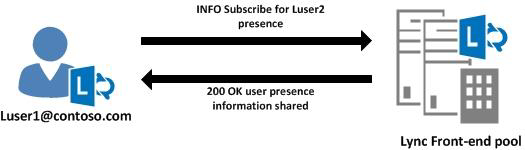
OCS Logger

UCC Logs
DEBUG - ucc_name sip:agent01@contoso.com subscriptionChanged: PreviousState = Idle, State = Subscribing, TransitionReason = None
DEBUG - ucc_name sip:agent01@contoso.com subscriptionChanged: PreviousState = Subscribing, State = Subscribed, TransitionReason = NonePresence Change
When the Agent changes presence the UCC needs to be notified, this is done because of the subscription. You can use the OCS Logger or the UCC Logs for more information.

OCS Logger

UCC Logs
DEBUG - ucc_name Presence change: sip:agent01@contoso.com : Busy : 6500 : in-a-meeting : Computer : SameEnterprise Formal:False, Active:True. Text Enabled, Audio Enabled, Video DisabledUserEndpoint
Note
Only for users on the same topology (not federated When using AnywhereNow in combination with Federation you can add agents working with a Skype for Business or Teams account to your UCC.).
Note
UCC will not REGISTER if Interceptor is configured, we advice to use an additional UCC without Interceptor for this.
Additional to the presence the UCC registered the Agent's UserEndpoint. This is required for:
- Offline hunting
- Will only be done when the client forward is known.
- Remote Presence Updater
- Can only be done when the UCC is allowed to change the user's presence.
- Status change via Reason Codes
- Can only be done when the UCC is allowed to change the user's presence.
UCC Logs
DEBUG - r2 UserEndpointHelper:Establish: Creating endpoint for sip:agent01@contoso.com
INFO - ucc_name Added userendpoint to agent: sip:agent01@contoso.comDNS Troubleshooting
For Skype DNS is important, so this must be configured correctly. UCMA Microsoft Unified Communications Managed API (UCMA) is used primarily to build middle-tier applications that work with the Skype for Business Server. (Skype / Lync Microsoft Lync (formerly Microsoft Office Communicator) is an instant messaging program designed for business use and is the successor of Windows Messenger. In order to use Lync, a Microsoft Lync Server is required. API) will search in the following order:
- SRV: _sipinternaltls._tcp.domain.com
- SRV: _sip._tls.domain.com
- A: sipinternal.domain.com
- A: sip.domain.com
- A: sipexternal.domain.com
Daily Operations
AnywhereNow software
For active monitoring of AnywhereNow the following tools can be used.
- AnywhereNow KPI’s (TechnicalMonitoring)
- Interceptor KPI’s (TechnicalMonitoring)
- Inflight Wallboard (FunctionalMonitoring)
- Snapper (FunctionalMonitoring)
AnywhereNow offers KPI’s to support monitoring. Programs that can be used are e.g. PerfMon, Scomm or other monitoring tools.
The basic operations are to check theKPI’s. If a KPI is not within pre-defined boundaries, action need to be taken.
Very important counters
- Established Endpoints
- Heartbeat
- Max Conference Creation Time
- Max Customer Join Time
- Not Established Endpoints
- SharePoint Connected
SharePoint settings
For SharePoint there are no daily routines.
SQL Database
For the SQL database the standard daily database management tasks needs to be in place. It is assumed that the backup routines are set up.
Periodic Operations
This paragraph is describing the operations needed on a frequently base.
AnywhereNow software
Within the AnywhereNow software logging is used. The disk space used by logging is restricted. If the log files need to be saved during a longer period, action needs to be taken to copy and timestamp the log files.
SQL database
As in all database drive software, standard database management tasks needs to be taken care off. This include in some check on indexes, database size etc. There is no deletion of data by the AnywhereNow software.
The amount of data can have impact on database requests (like the check on frequent callers, or reporting), based on corporate standards, the database size can be reduced by deleting or archiving data. The Business Intelligence Reports does not take into account that data is deleted or archived.
Ad-hoc Operations
This paragraph is describing the operations needed on not pre-defined moments.
General
In the case of a disruption within the infrastructure it is possible that the servers are down. The AnywhereNow service can be restarted. The AnywhereNow software can run (with limited functionality) without the SharePoint and SQL environment.
If the SharePoint and SQL environment are available, the full functionality of AnywhereNow will be used again. Restarting the AnywhereNow software without an available SharePoint environment is possible when caching is used.
AnywhereNow software
Whenever updates or new installations will take place it is important to back-up the AnywhereNow software.
SharePoint settings
It is possible for authorized users to change settings within SharePoint. This is not administrators work, but it can happen that mistakes are made. This can be managed by using version management on the SharePointenvironment.
SQL database
The AnywhereNow software doesn’t require special database routines.