Core Prerequisites
Service Accounts
In order to install AnywhereNow a number of Service Accounts need to be created in Active Directory. These accounts must have a password policy set to never expire.
Installation Account
| Parameter | Value |
|---|---|
|
Display Name |
AnywhereNow Installation Account |
|
Pre-Windows 2000 Log-on name |
domain\username |
|
User Principal Name |
username@domain.extension |
|
Password |
Required |
|
Description |
Account used to install the AnywhereNow software |
|
Security Group Membership |
|
|
Other Requirements |
|
Unified Contact Center Service Account
| Parameter | Value |
|---|---|
|
Display Name |
AnywhereNow Service Account |
|
Pre-Windows 2000 Log-on name |
domain\username |
|
User Principal Name |
username@domain.extension |
|
Password |
Required |
|
Description |
Service account used to start and stop the UCC A Unified Contact Center, or UCC, is a queue of interactions (voice, email, IM, etc.) that are handled by Agents. Each UCC has its own settings, IVR menus and Agents. Agents can belong to one or several UCCs and can have multiple skills (competencies). A UCC can be visualized as a contact center “micro service”. Customers can utilize one UCC (e.g. a global helpdesk), a few UCC’s (e.g. for each department or regional office) or hundreds of UCC’s (e.g. for each bed at a hospital). They are interconnected and can all be managed from one central location. server services and connection to the CDR database |
|
Security Group Membership |
|
|
Other Requirements |
|
Reporting Service Account (optional)
| Parameter | Value |
|---|---|
|
Display Name |
AnywhereNow Reporting Service |
|
Pre-Windows 2000 Log-on name |
domain\username |
|
User Principal Name |
username@domain.extension |
|
Password |
Required |
|
Description |
Service account for SQL Reporting Service to access the CDR database for report generation |
|
Security Group Membership |
|
|
Other Requirements |
|
Security Groups
In order to configure roles based access control to the AnywhereNow system a number of Active Directory Security Groups are required. Please provide the following.
Note
Naming conventions can be changed to suit company policy. In the event of a change, please change accordingly in this document.
System Administrators
| Parameter | Value |
|---|---|
|
Security Group Display Name |
AnywhereNow Administrators |
|
Description |
Security Group where members will be able to administer the system |
|
UCC-ADMINS |
|
|
Members |
All Telephony Admins All Managed Services Members All Technical Consultants AnywhereNowInstall |
Report Viewers
| Parameter | Value |
|---|---|
|
Security Group Display Name |
AnywhereNow Report Viewers |
|
Description |
Security Group containing members who are allowed to view reports |
|
UPN |
UCC-RPT-VIEW |
|
Members |
UCC-ADMINS UCC-MNGR-UCC Name (of each Contact Center) |
UCC Groups
It advised to create two Security Groups for each UCC. The first group contains the Contact Center Managers, the second group contains the Contact Center Agents.
The Contact Center Manager Security Groups should be added to the Report Viewer Security Group
| Parameter | Value |
|---|---|
|
Security Group Display Name |
AnywhereNow UCC Name Managers |
|
Description |
Security Group containing the managers of the contact center UCC Name |
|
UPN |
UCC-MNGR-UCC Name |
|
Members |
All Contact Center Managers of the UCC UCC Name |
| Parameter | Value |
|---|---|
|
Security Group Display Name |
AnywhereNow UCC Name Agents |
|
Description |
Security Group containing the Agents of the contact center UCC Name |
|
UPN |
UCC-AGT-UCC Name |
|
Members |
All Contact Center Agents of the UCC UCC Name |
AnywhereNow Server Pre-Requisites
The following section details how each AnywhereNow application server should be built. To ensure an efficient deployment, it is your responsibility (together with your partner(s) if needed) to implement these prerequisites before AnywhereNow is installed. Your dedicated AnywhereNow project lead can answer any questions you may have about the prerequisites.
Detailed Server Requirements
Windows Features
-
Windows Server with OS 2012 – 2012 R2
Windows Features installed:
-
Web-Asp-Net
-
Web-Mgmt-Console
-
Web-Static-Content
-
MSMQ
-
Desktop-Experience
-
NET-Framework-Core
-
NET-HTTP-Activation
-
NET-WCF-HTTP-Activation45
-
Web-Asp-Net45
-
Web-WebSockets
-
Run the following PowerShell command to install all required features W2012r2:
Install-WindowsFeature Web-Asp-Net, Web-Mgmt-Console, Web-Static-Content, MSMQ, Desktop-Experience, NET-Framework-Core, NET-HTTP-Activation, NET-WCF-HTTP-Activation45, Web-Asp-Net45, Web-WebSockets
Note
Install .NET Framework 4.7.2 (separate installer)
-
Windows Server with OS 2016
Windows Features installed:
-
Web-Asp-Net
-
Web-Mgmt-Console
-
Web-Static-Content
-
MSMQ
-
NET-Framework-Core
-
NET-HTTP-Activation
-
NET-Framework-45-Core
-
NET-WCF-HTTP-Activation45
-
Web-Asp-Net45
-
Web-WebSockets
-
Run the following PowerShell command to install all required features on W2016:
Install-WindowsFeature Web-Asp-Net, Web-Mgmt-Console, Web-Static-Content, MSMQ, NET-Framework-Core, NET-HTTP-Activation, NET-Framework-45-Core, NET-WCF-HTTP-Activation45, Web-Asp-Net45, Web-WebSocketsNote
Install .NET Framework 4.7.2 (separate installer)
Note
As of Bundle A bundle is a fixed combination of our software platform elements of very specific versions. These are designed and tested to optimally work together to assure their intended function and interoperability. DC2024.01 Install .NET Framework 4.8 (separate installer)
https://dotnet.microsoft.com/en-us/download/dotnet-framework/net48
-
Windows Server with OS 2019
Windows Features installed:
-
Web-Asp-Net
-
Web-Mgmt-Console
-
Web-Static-Content
-
MSMQ
-
NET-Framework-Core
-
NET-HTTP-Activation
-
NET-Framework-45-Core
-
NET-WCF-HTTP-Activation45
-
Web-Asp-Net45
-
Web-WebSockets
-
Run the following PowerShell command to install all required features on W2019:
Install-WindowsFeature Web-Asp-Net, Web-Mgmt-Console, Web-Static-Content, MSMQ, NET-Framework-Core, NET-HTTP-Activation, NET-Framework-45-Core, NET-WCF-HTTP-Activation45, Web-Asp-Net45, Web-WebSocketsNote
.NET Framework 4.7.2 comes pre-installed on Windows Server 2019
Note
As of Bundle DC2024.01 Install .NET Framework 4.8 (separate installer)
https://dotnet.microsoft.com/en-us/download/dotnet-framework/net48
Skype Components
-
Application Server is setup as a Lync Microsoft Lync (formerly Microsoft Office Communicator) is an instant messaging program designed for business use and is the successor of Windows Messenger. In order to use Lync, a Microsoft Lync Server is required./Skype trusted application server/pool
-
Lync/Skype installation ISO is mounted on Application Server
-
Run Lync / SfB Deployment Wizard on Application Server
-
Finished all 4 steps of Lync/Skype Server Deployment wizard on Application Server
-
Certificates are assigned during step 3 of the Lync/Skype Server Deployment wizard
-
CMS Replication is active and running on Application Server
Security
Note
Any intrusion detection and/or (deep) packet inspection protocols need to be optimized not to cause any detrimental latency to real time voice, video and data communication that AnywhereNow relies on.
Opened Firewall ports for AnywhereNow (if applicable; check table for a complete overview)
| Port | Source | Destination | Remark |
|---|---|---|---|
|
TCP 80 |
Client Machines |
AnywhereNow |
AnywhereNow web services over http |
|
TCP 443 |
Client Machines |
AnywhereNow |
AnywhereNow web services over https |
|
TCP 445 |
Front End |
AnywhereNow |
Skype CMS Replication |
|
TCP 1433 |
SQL |
AnywhereNow |
SQL Connectivity |
|
TCP & UDP 3389 |
Client Machines |
AnywhereNow |
Remote Desktop Connection |
|
TCP 5061 |
Front End |
AnywhereNow |
|
|
TCP 6000-6100 |
Front End |
AnywhereNow |
Port range for Trusted Applications |
|
TCP 10000 |
Front End |
AnywhereNow |
|
|
TCP & UDP 41000-65535 |
Front End |
AnywhereNow |
Media flow; please note this is the default port range, it can differ in your deployment |
| Port | Source | Destination | Remark |
|---|---|---|---|
|
TCP & UDP 53 |
AnywhereNow |
AD |
DNS Queries |
|
TCP 80 |
AnywhereNow |
SharePoint |
SharePoint over http |
|
TCP 80 |
AnywhereNow |
SQL Reporting |
SQL Server Reporting Services over http |
|
TCP 135 |
AnywhereNow |
SQL |
SQL Server Management Studio |
|
TCP 443 |
AnywhereNow |
SharePoint |
SharePoint over https |
|
TCP 443 |
AnywhereNow |
SQL Reporting |
SQL Server Reporting Services over https |
|
TCP 443 |
AnywhereNow |
Edge |
SRTP, ICE, STUN & TURN |
|
TCP 448 |
AnywhereNow |
Front End |
Bandwidth Policy Service |
|
TCP 1433 |
AnywhereNow |
SQL |
SQL Connectivity |
|
TCP & UDP 1434 |
AnywhereNow |
SQL |
SQL Dedicated Admin Connectivity |
|
TCP & UDP 1434 |
AnywhereNow |
SQL Reporting |
SSRS Dedicated Admin Connectivity |
|
TCP 2382 |
AnywhereNow |
SQL |
Analysis Services |
|
UDP 3478 |
AnywhereNow |
Edge |
Edge Connectivity |
|
TCP 4022 |
AnywhereNow |
SQL |
Service Broker |
|
TCP 5061 |
AnywhereNow |
Front End |
SIP communications |
|
TCP 8057 |
AnywhereNow |
Front End |
Web Conferencing |
|
TCP & UDP 41000-65535 |
AnywhereNow |
Front End |
Media flow; please note this is the default port range, it can differ in your deployment |
Added Anti-Virus exclusions (if applicable; check table for the required exclusions)
| Folder | Default | Remark |
|---|---|---|
|
AnywhereNow Install folder |
C:\Program Files\Anywhere365 |
Folder containing the AnywhereNow application |
|
Anywhere365 Data folder |
C:\Program Data\Anywhere365 |
Folder containing the AnywhereNow service cache, logs and config files |
|
Web Application Root folder |
C:\inetpub\wwwroot |
Folder containing all AnywhereNow web services |
|
RTCReplicaRoot folder |
C:\RTCReplicaRoot |
Folder containing the Skype Replica |
|
Pagefile Location |
C:\Pagefile.sys |
Folder used as overflow for physical memory |
Monitoring
-
CPU above 90%
-
Memory above 95%
-
Hard Disk Free Space less than 12 GB on C:\
-
Hard Disk Free Space less than 5GB on D:\
-
Hard Disk Read / Write Latency less than 5ms
-
Network Receive less than 500Mbps
-
Network Send less than 500Mbps
-
Unified Contact Center Windows Service: Running
-
Anywhere365 Heartbeat KPI, repeated for each UCC, should be 1 for online, 0 (zero) for offline
-
Anywhere365 SharePoint Connected KPI, repeated for each UCC, should be 1 for online, 0 (zero) for offline
-
Anywhere365 Not Established Endpoints KPI, repeated for each UCC, should be 0 (zero) for active, greater than 0 for inactive
-
Anywhere365 Concurrent Audio Calls KPI, summed for each UCC, should be lower than 500 with recommended specs; 200 if call recording is enabled)
-
Anywhere365 Last Conference Creation Time KPI, repeated for each UCC, should be lower than 1500
-
Anywhere365 Last App Join Time KPI, repeated for each UCC, should be lower than 1500
-
Anywhere365 Last Customer Join Time KPI, repeated for each UCC, should be lower than 1500
-
Event Viewer Monitoring Applications and Services Logs > Unified Contact Center
-
Optionally Log File Monitoring D:\Program Files\Anywhere365\Core\Log\UCC_Log.txt – monitor for ERROR events
Skype-for-Business Pre-Requisites
The installation requires a working Skype-for-Business Server Front End Server Pool (or Microsoft Lync 2013). It is assumed that this is already configured and in a production state prior to installation of AnywhereNow.
Please ensure that your Skype-for-Business configuration meets the following requirements:
Mandatory Requirements
-
At least one Skype-for-Business Front End Pool (or Microsoft Lync 2013)
-
At least one Skype-for-Business Mediation Pool (collocated acceptable; or Microsoft Lync 2013)
-
Latest Skype for Business Cumulative Update applied to all servers
-
A connection to the PSTN network
-
An unused PSTN Number for each contact center to be deployed
-
Skype-for-Business AVMCU has enough capacity to support additional conference workload (max 500 additional concurrent conferences per front-end pool available)
Mandatory DR Requirements (if DR required)
-
Pool pairing configured and tested
-
Mediation Server located in DR location
-
PSTN connection in DR location from same carrier as primary (note: for inter-continental failover a global SIP provider may be required)
-
Skype-for-Business Enterprise Voice multi-path failover configured
Optional Requirements (unless otherwise stated)
-
At least one Skype-for-Business Edge Server (for media relay, external access, mobility and federation When using AnywhereNow in combination with Federation you can add agents working with a Skype for Business or Teams account to your UCC.)
-
At least one Reverse Proxy Server
-
Skype-for-Business Enterprise Voice Global Dial Plan configured to convert any number to E.164 The E.164 phone number format is an international (ITU) standard for dialing telephone numbers on the Public Switched Telephony Network (PSTN). Loosely formulated, only "+" and upto 15 digits (0-9) are allowed For example: +4433221100 (For number notation/display and storage see the E.123 standard) (outbound dialing)
DNS Requirements
For Skype for Business DNS is essential. UCMA Microsoft Unified Communications Managed API (UCMA) is used primarily to build middle-tier applications that work with the Skype for Business Server. (and therefore AnywhereNow) requires “Legacy” DNS discovery configured so this must be configured correctly for all features to work. UCMA ( the Skype/Lync API), like legacy client authentication, will discover and process DNS in the following order:
-
SRV: _sipinternaltls._tcp.domain.com
-
SRV: _sip._tls.domain.com
-
A: sipinternal.domain.com *
-
A: sip.domain.com
-
A: sipexternal.domain.com
See https://docs.microsoft.com/en-us/skypeforbusiness/plan-your-deployment/network-requirements/dns for more information.
The AnywhereNow server/pool is always in your internal network so requires at least 1. and 4. to exist and 3. is optional but if used needs to be configured correctly*.
* if sipinternal.domain.com is configured in your internal DNS it needs to be included in in the SAN list of the FE server (or rather Director-role) certificate (See https://docs.microsoft.com/en-us/skypeforbusiness/plan-your-deployment/requirements-for-your-environment/environmental-requirements#Certs).
Without sipinternal.domain.com, sip.domain.com will be used but then must be in an internal DNS zone for the SIP domain to point to your internal FEPool and of course also be included in the FE server certificate SAN list. For more information on very specific DNS configurations (like loadbalancing, split-brain dns or the need for pin-point (dedicated) zones) see: https://docs.microsoft.com/en-us/skypeforbusiness/plan-your-deployment/edge-server-deployments/advanced-edge-server-dns#WalkthroughOfSkype
Optionally SQL Server Database for AnywhereNow: (on the database server)
By default SQL Server Express will be installed on the application server to host the database required for AnywhereNow. It is also possible to host the database on a separate database server, in this case at least a SQL Server 2016 database should be created (optionally in a separate SQL Instance).
-
SQL Server 2016 Database or higher
-
SQL Instance (optional)
Configure a New Trusted Application Server
To successfully publish, enable, or disable a topology when adding or removing a server role, you should be logged on as a user who is a member of the RTCUniversalServerAdmins and Domain Admins groups. It is also possible to delegate the proper administrator permissions and rights for adding server roles. For details, see Delegate Setup Permissions in the Deployment documentation. For other configuration changes, only membership in the RTCUniversalServerAdmins group is required.
To configure a trusted application server
Run on the first Front End Server in the Topology
-
Start Topology Builder as a member of the Domain Admins group and the RTCUniversalServerAdmins group.
Note
If Topology Builder is not available, install or run on another Skype for Business Server.
-
Select Download topology from existing deployment, and then click OK.
-
In the Save Topology As dialog box, click the Topology Builder file you want to use, and then click Save.
-
In the left pane, right-click Trusted application servers, and then click New Trusted Application Pool.
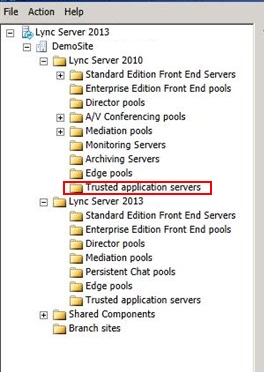
-
Enter the Pool FQDN FDQN stands for Fully Qualified Domain Name and specifies the exact location in the tree hierarchy of the Domain Name System (DNS). An example for [hostname].[domain].[top level domain] is [www].[microsoft].[com] of the trusted application pool, select whether it will be a single-server or multiple-server, and then click Next.
-
On the Select the next hop page, from the list, select the Front End pool.
-
Click Finish.
-
Select the top node and then, from the Actions menu, click Publish Topology.
Continue on the AnywhereNow Application Server
-
Run Bootstrapper from Skype for Business DVD, to install Deployment Wizard.
-
Run Deployment Wizard installer
-
Click "Install or Update Skype for Business Server System"
-
Complete all four steps of the Lync/Skype Deployment Wizard
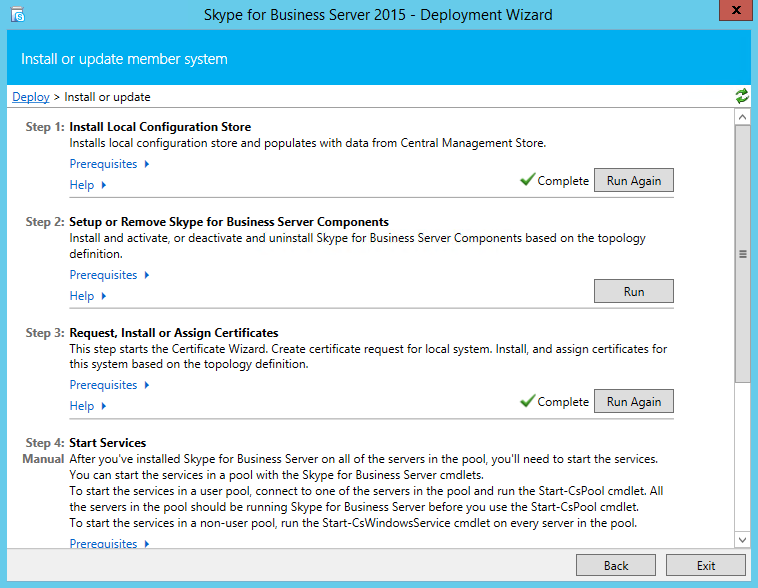
The Trusted Application Pool should have been created successfully and associated with the correct Front End pool.