High Availability Scenario 1: Lowest Footprint
In this scenario the passive AnywhereNow Application Server monitors the active Application Server. As soon as the passive AnywhereNow Application Server detects the Unified Contact Center service on the active Application Server is not running it will take over. From this moment on, the former active AnywhereNow Application Server, will become passive, and starts monitoring the former passive Application Server.

Configure passive server
The following steps should be taken to let the passive AnywhereNow Application Server monitor the active Application Server.
-
Create the folder: C:\program files\anywhere365\scripts on the passive AnywhereNow Application Server
-
Copy the PowerShell-script ‘wsp-ha-check.ps1’ to this folder
Note
This script can be requested from AnywhereNow or a qualified Partner.
-
Edit the PowerShell-script ‘wsp-ha-check.ps1’ and change the following properties accordingly:
- activeServer - The FQDN FDQN stands for Fully Qualified Domain Name and specifies the exact location in the tree hierarchy of the Domain Name System (DNS). An example for [hostname].[domain].[top level domain] is [www].[microsoft].[com] of the active AnywhereNow Application Server, FQDN = Servername + Domainname.
- passiveServer - The FQDN of the passive AnywhereNow Application Server.
- taskNamePassiveServer - The name of the Scheduled Task that runs from the passive AnywhereNow Application Server and monitors the active AnywhereNow Application Server.
- taskNameActiveServer - The name of the Scheduled Task that runs from the active AnywhereNow Application Server and monitors the passive AnywhereNow Application Server once this server took over the active AnywhereNow Application Server.
- emailTo - A list of email addresses that will receive an email if one of the two (or both) AnywhereNow Application Servers cannot be pinged, or if the passive AnywhereNow Application Server is started.
- smtpServer - SMTP server that can be used for sending email; e.g. smtp.office365.com .
- smtpPort - Port that is used to connect to the SMTP server for sending email; e.g. 587.
- emailFrom - The email address of the sender.
- emailPass - The password that matches the email address of the sender; if required.
- useSsl - A Boolean (y/n) defining whether or not the mails should be send with/without SSL.
- checkRetries - The number of times the script consecutively checks whether or not the Unified Contact Center service is running on the active AnywhereNow Application Server.
- services - Names of the AnywhereNow Services that should be enabled/disabled in case of a failover.
-
Create a Scheduled Task on the passive AnywhereNow Application Server, give it a valid name like Check server1.anywhere.now - AnywhereNow.
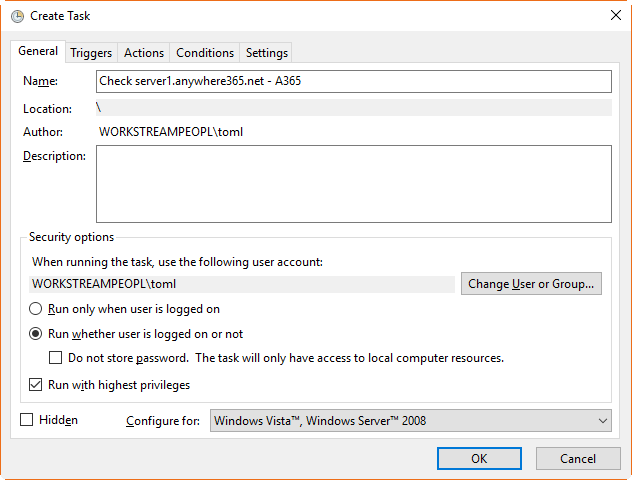
- Name - This name should equal the variable “taskNamePassiveServer” in the PowerShell-script ‘wsp-ha-check.ps1’ on the passive AnywhereNow Application Server.
- User Account - Select the User Account that runs the scheduled task (log on as a batch job rights are required).
- Run whether user is logged on or not - Check this box to make sure that the task will run properly at all times.
- Run with highest privileges - Check this box to make sure that the User Account has enough rights to take required actions during execution of the script.
-
Create a new Trigger
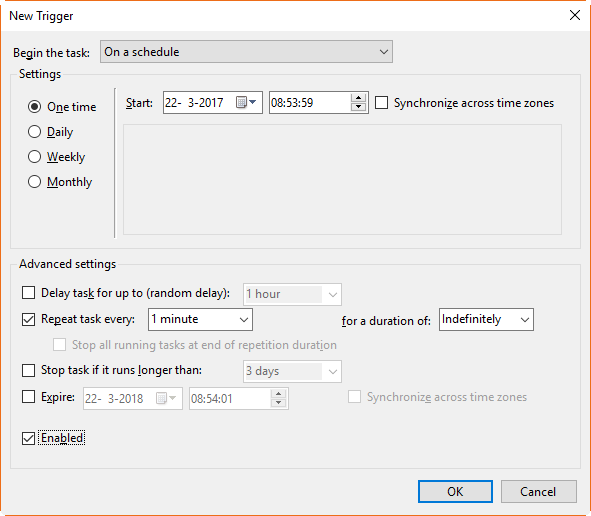
- Begin the task - On a schedule
- Settings - One time
- Select start date + start time
- Advanced settings:
- Repeat task every: 1 minute
- For a duration of: Indefinitely
- Enabled: true
-
Create a new Action:

- Action - Start a program
- Settings:
- Program/script: powershell.exe
- Add arguments (optional): -file "C:\program files\anywhere365\scripts\wsp-ha-check.ps1"
Configure active server
The following steps should be taken to let the active AnywhereNow Application Server, monitor the passive AnywhereNow Application Server after the passive AnywhereNow Application Server took over the services from the active AnywhereNow Application Server.
Note
Below steps are similar to the steps that should be taken on the passive AnywhereNow Application server, only the variables activeServer and passiveServer are flipped, as well as the variables taskNameActiveServer and taskNamePassiveServer.
-
Create the folder: C:\program files\anywhere365\scripts on the active AnywhereNow Application Server
-
Copy the PowerShell-script ‘wsp-ha-check.ps1’ to this folder
Note
This script can be requested from AnywhereNow or an authorized Partner.
-
Edit the PowerShell-script ‘wsp-ha-check.ps1’ and change the following properties accordingly:
- activeServer - The FQDN of the AnywhereNow Application Server that is currently passive, FQDN = Servername +Domainname.
- passiveServer - The FQDN of the active AnywhereNow Application Server.
- taskNamePassiveServer - The name of the Scheduled Task that runs from the AnywhereNow Application Server that is currently active and monitors the AnywhereNow Application Server that is currently passive.
- This name should match the variable ‘taskNameActiveServer’ in the PowerShell-script ‘wsp-ha-check.ps1’ on the AnywhereNow Application Server that is currently passive
- taskNameActiveServer - The name of the Scheduled Task that runs from the AnywhereNow Application Server that is currently passive and monitors the AnywhereNow Application Server that is currently active once this server took over the AnywhereNow Application Server that is currently passive.
- This name should match the variable ‘taskNamePassiveServer’ in the PowerShell-script ‘wsp-ha-check.ps1’ on the AnywhereNow Application Server that is currently passive.
- emailTo - A list of email addresses that will receive an email if one of the two (or both) AnywhereNow Application Servers cannot be pinged, or if the passive AnywhereNow Application Server is started.
- smtpServer - SMTP server that can be used for sending email; e.g. smtp.office365.com .
- smtpPort - Port that is used to connect to the SMTP server for sending email; e.g. 587.
- emailFrom - The email address of the sender.
- emailPass - The password that matches the email address of the sender; if required.
- useSsl - A boo lean (y/n) defining whether or not the mails should be send with/without SSL.
- checkRetries - The number of times the script consecutively checks whether or not the Unified Contact Center service is running on the active AnywhereNow Application Server.
- services - Names of the AnywhereNow Services that should be enabled/disabled in case of a failover.
-
Create a Scheduled Task on the passive AnywhereNow Application Server, give it a valid name like Check server2.anywhere.now - AnywhereNow.
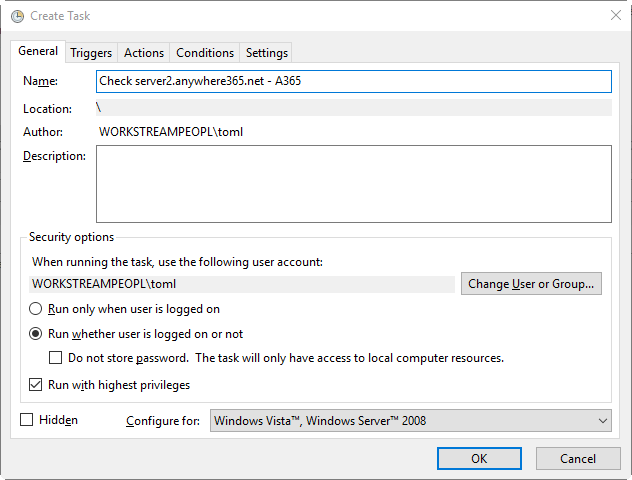
- Name - This name should equal the variable “taskNamePassiveServer” in the PowerShell-script ‘wsp-ha-check.ps1’ on the passive AnywhereNow Application Server
- User Account - Select the User Account that runs the scheduled task (log on as a batch job rights are required).
- Run whether user is logged on or not - Check this box to make sure that the task will run properly at all times
- Run with highest privileges - Check this box to make sure that the User Account has enough rights to take required actions during execution of the script
-
Create a new Trigger
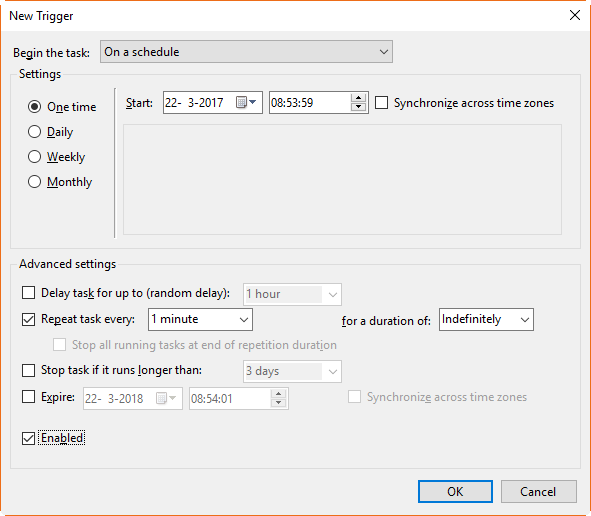
- Begin the task - On a schedule
- Settings - One time
- Select start date + start time
- Advanced settings:
- Repeat task every: 1 minute
- For a duration of: Indefinitely
- Enabled: true
-
Create a new Action:

- Action - Start a program
- Settings:
- Program/script: powershell.exe
- Add arguments (optional): -file "C:\program files\anywhere365\scripts\wsp-ha-check.ps1"
-
Disable the Scheduled Task that is just created on the AnywhereNow Application Server that is currently active.

Test HA Check!
To test the simply stop the Unified Contact Center on the active AnywhereNow Application Server, make sure you choose an appropriate time to do so, the passive AnywhereNow Application Server should take over. The Unified Contact Center service on the server that was previously passive should now be running.
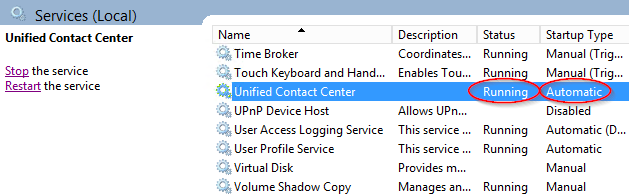
And the Scheduled Task created in step 4 should have a status 'Disabled'.

On the previously active server, the UCC A Unified Contact Center, or UCC, is a queue of interactions (voice, email, IM, etc.) that are handled by Agents. Each UCC has its own settings, IVR menus and Agents. Agents can belong to one or several UCCs and can have multiple skills (competencies). A UCC can be visualized as a contact center “micro service”. Customers can utilize one UCC (e.g. a global helpdesk), a few UCC’s (e.g. for each department or regional office) or hundreds of UCC’s (e.g. for each bed at a hospital). They are interconnected and can all be managed from one central location. service should be 'Disabled' and the Scheduled Task should be 'Running'. Re-do the test to make sure this scenario works both ways.