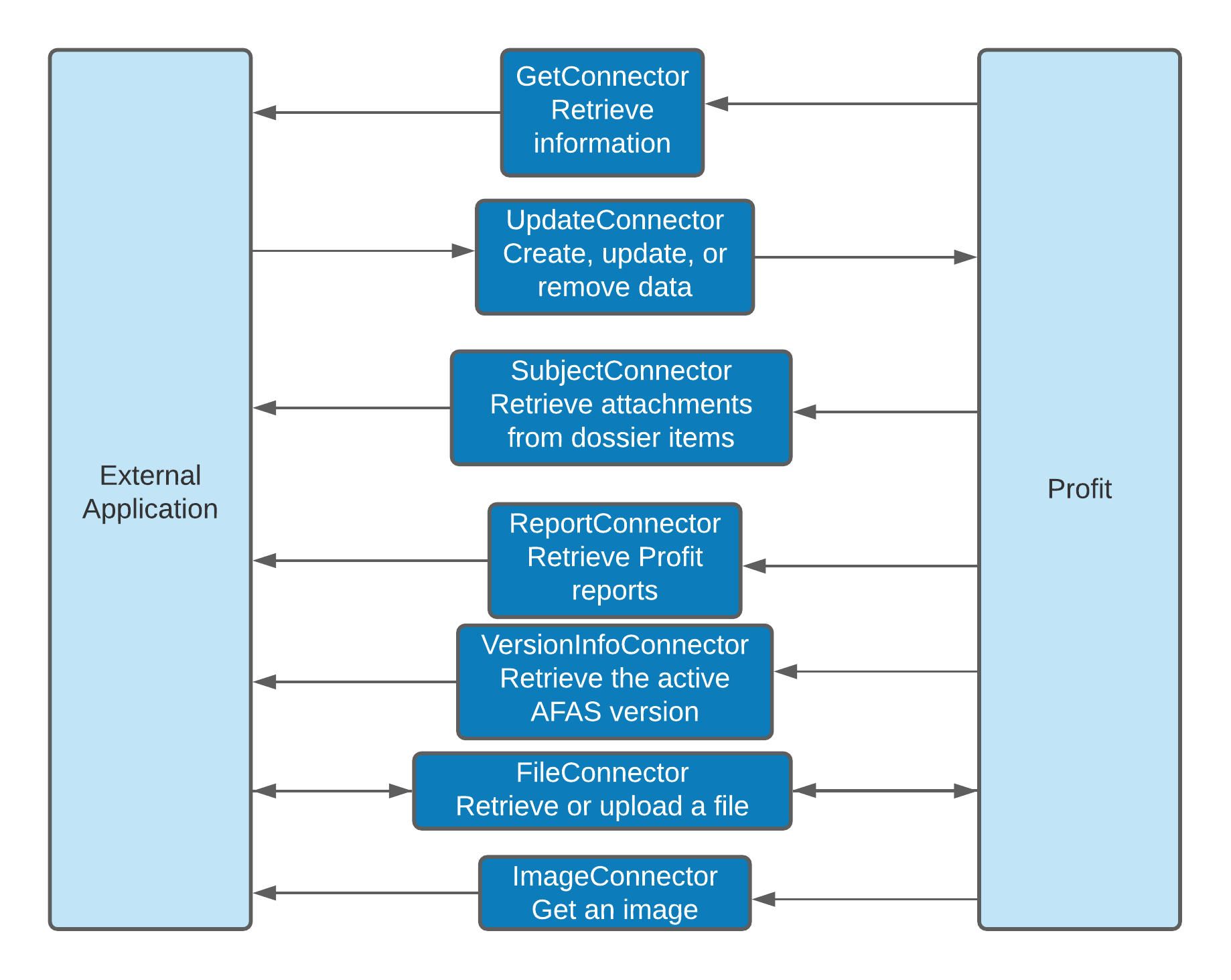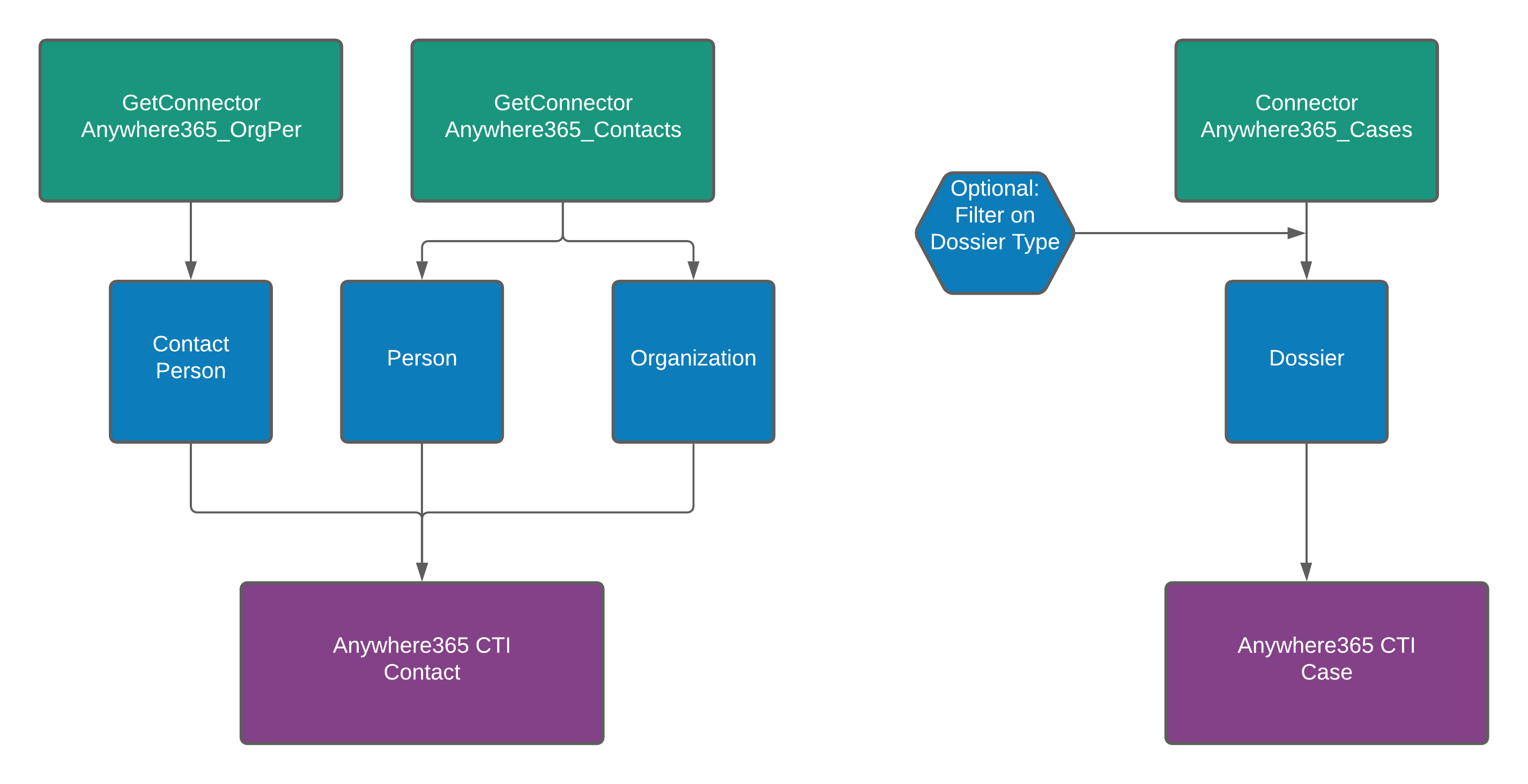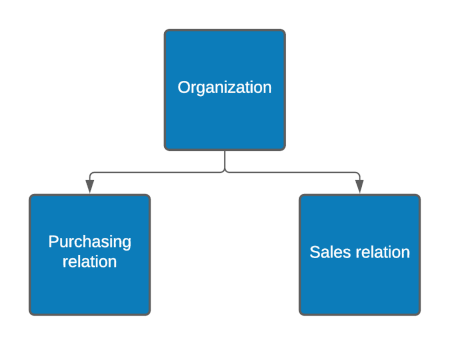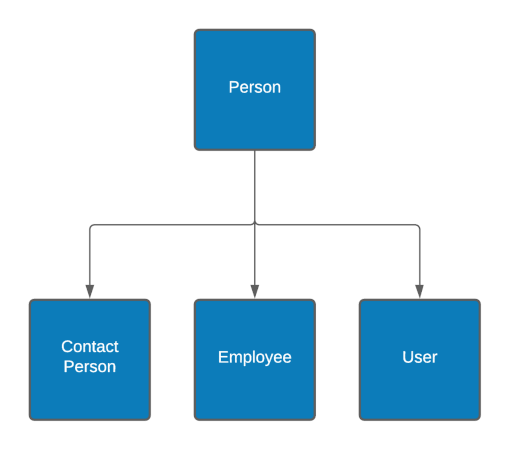AFAS Configuration for the AnywhereNow CRM Service
Note
A CRM Customer Relationship Management, or CRM, is (usually) a software-based, data management method to deal with interactions with customers and potential customers. connector license specific to each data source (Database or CRM backend platform) is required.
Introduction
In order to use the AnywhereNow CRM Service, the following configurations to create Get Connectors and authentication token have to be done upfront to be able to retrieve information from AFAS Profit. The configuration can be done following three main steps:
-
Import the AnywhereNow GCN files in AFAS Profit to configure the AFAS REST services: (Anywhere365_Contacts, Anywhere365_OrgPer, and Anywhere365_Cases).
Afas exposes access to external systems by using special services called Get Connectors . The GCN files contain the required Get Connector definitions. -
Add the Get Connectors to an AppConnector to make the Get Connectors available for external applications.
-
Create or provide an Afas security token for the AppConnector. This Security token is required to authenticate for each request to the Afas Get Connectors.
AFAS Profit uses "Connectors" to integrate AFAS Profit with external systems. AFAS Profit offers different types of connectors, while the following two examples are the most common to be used for the CRM Service:
1. Get Connectors: Only used to retrieve information from AFAS.
2. Update Connectors: Used to be able to add, update or remove data.
Additionally there are special connectors like the SubjectConnector or VersionNumberConnector. The current AFAS Profit integration only uses Get Connectors. It's currently a read only integration.
Click on the image to enlarge content. This image shows an overview of available Connectors.
The arrows indicate the direction of data flow between Afas Profit and an external application using the connectors.
Note
AFAS Profit contains a lot of already configured Get Connectors. And if those predefined Get Connectors do not cover the need for certain tasks, AFAS Profit also offers the option to define a new Connector based on a more generic data set. Unfortunately those data sets are also preconfigured and based on internal sql queries, so it is not possible to create a new Get Connector totally from scratch.
Step 1: Create the Get Connectors
Download the AFAS Profit ImportConnectors package.
-
Download AFAS Profit 3 connectors from here
Unzip the file (you may need to "Unblock" the Zip file in properties after downloading). Go the ImportConnectors folder. There are 3 GCN files in this folder:
-
Anywhere365_Contacts.gcn
-
Anywhere365_OrgPer.gcn
-
Anywhere365_Cases.gcn
The Crm Service uses by default 2 Get Connectors to retrieve relevant contact info:
-
Anywhere365_OrgPer
-
Anywhere365_Contacts
Connector Anywhere365_OrgPer retrieves the following records:
-
Organization
-
Person
Connector Anywhere365_Contacts retrieves the Contact Person records.
The CRM Service uses Get Connector Anywhere365_Cases to retrieve relevant case info. The connector retrieves Dossier records, but ideally those dossier records should be filtered on dossier type. Unfortunately the codes to identify the relevant Afas Dossier records could be different for each Profit environment. So if customer X has configured code 10 for Service Call Dossiers, customer Y could have code 32. This makes it difficult to add a default configuration for supported dossier records.
Click on the image to enlarge content. The green blocks at the top are the names of the default Get Connectors used in the AnywhereNow CRM Service. The blue blocks are the record types retrieved from AFAS Profit using the Get Connectors. The purple blocks indicate for which purpose the retrieved information from the Get Connectors is used in The AnywhereNow CRM Service like contact information or case information.
During a call the CRM Service is trying to retrieve the following record (entity) types:
-
Organization
-
Person
-
Contact Person
While Organization record has important record types linked, such as Sales Relations - Debtors and Purchase Relations - Creditors, the Person record is required for record types linked to an individual. Organization and Person are both base record types from which other record types are derived. Person record has Contact Person / Employee / User all linked to this entity.
The Contact Person is a record type used in the Profit CRM Module and could be compared to the Contact record type in traditional CRM. Afas does not have clearly defined Case or Incident records like in CRM. Relevant Case info is retrieved from the Dossier records. Afas uses many different types of Dossiers. A service call from a customer for instance is also stored as a Dossier in Profit. Each Dossier type has a code.
To import the GCN Files, go to the AFAS Profit environment. Follow the steps below from the AFAS support site Import and export a GetConnector.
-
Go to: General / Output / Management / GetConnector.
-
Click on the action: Import.
-
Click on:
-
File (to import one GetConnector)
-
Folder (to import multiple GetConnectors)
-
-
Select the '.gcn file' for the GetConnector to be imported.
-
Click on: Finish. The system displays the progress of the import.
-
Click on: OK.
-
Click on: Finish. The import is complete. The imported Get Connector should be available.
-
(Optional) It is possible to add filters to a Get Connector, for instance because the Get Connector should only return certain types of cases.
Read Fixed filter for GetConnector from the Afas support site for more information.
Step 2: Add the Connectors to an App Connector
The App Connector is an application that runs a set of GetConnectors and UpdateConnectors. The App Connector uses user authentication based on tokens. An App Connector is used to communicate with external applications. The created Get Connectors in the previous step have to be added to an App Connector.
To create a new connector follow the steps below from the Afas support site Add your own app connector.
-
Go to: General / Management / App connector.
-
Click on: New.
-
Enter the description for instance Anywhere365_connectors.
-
Select a user group in User group.
-
Click on: Finish. The properties of the app connector are opened.
-
Go to the tab: GetConnectors.
-
Click on: New.
-
Select the check boxes for the GetConnectors Anywhere365_Contacts, Anywhere365_OrgPer and Anywhere365_Cases.
-
Click on: Finish.
-
Go to the tab: General.
-
Deselect the Blocked check box if you want to start using the app connector.
-
Click on: OK.
Step 3: Create an authentication token
AFAS Remote uses tokens for authentication. A token is a unique key for the combination of an environment, a device and a command line user.
To create a token for the App Connector in the previous step:
-
Go to the tab: User tokens.
-
Click on: New.
-
Select the user.
-
Enter the description. This must be unique.
-
Click on: Next
-
You see the generated token.
-
Click on: Copy. Use this action to copy the token to the Clipboard.
-
Click on: Finish
-
Store the token. This token will be used in the AnywhereNow CRM Service during installation of Plugin Settings.